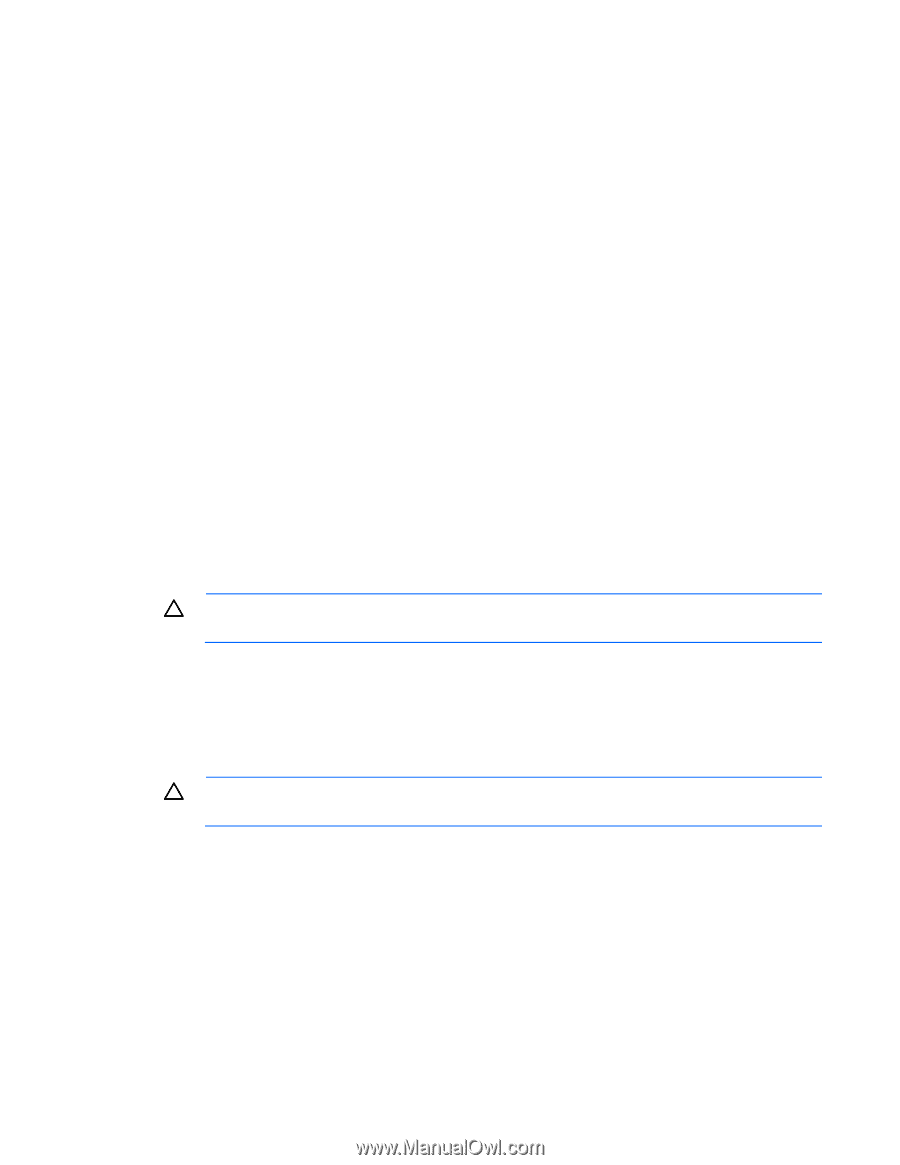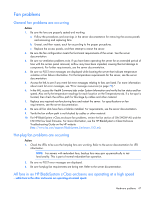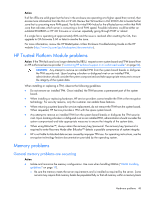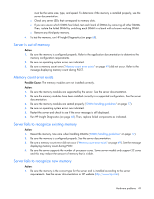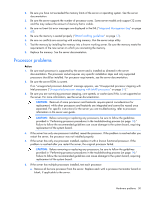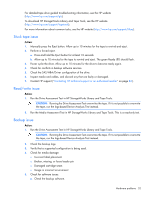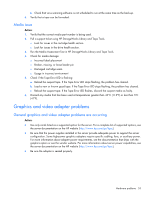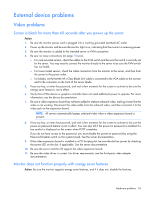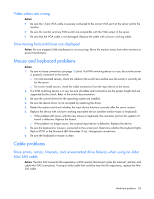HP ProLiant ML310e HP ProLiant Gen8 Troubleshooting Guide Volume I: Troublesho - Page 52
Stuck tape issue, Read/write issue, Backup issue
 |
View all HP ProLiant ML310e manuals
Add to My Manuals
Save this manual to your list of manuals |
Page 52 highlights
For detailed tape drive guided troubleshooting information, see the HP website (http://www.hp.com/support/gts). To download HP StorageWorks Library and Tape Tools, see the HP website (http://www.hp.com/support/tapetools). For more information about common tasks, see the HP website (http://www.hp.com/support/lttfaq). Stuck tape issue Action: 1. Manually press the Eject button. Allow up to 10 minutes for the tape to rewind and eject. 2. Perform a forced eject: a. Press and hold the Eject button for at least 10 seconds. b. Allow up to 10 minutes for the tape to rewind and eject. The green Ready LED should flash. 3. Power cycle the drive. Allow up to 10 minutes for the drive to become ready again. 4. Check for conflicts in backup software services. 5. Check the SAS/HBA/Driver configuration of the drive. 6. Inspect media and cables, and discard any that are faulty or damaged. 7. Contact HP support ("Contacting HP technical support or an authorized reseller" on page 84). Read/write issue Action: 1. Run the Drive Assessment Test in HP StorageWorks Library and Tape Tools. CAUTION: Running the Drive Assessment Test overwrites the tape. If it is not possible to overwrite the tape, run the logs-based Device Analysis Test instead. 2. Run the Media Assessment Test in HP StorageWorks Library and Tape Tools. This is a read-only test. Backup issue Action: 1. Run the Drive Assessment Test in HP StorageWorks Library and Tape Tools. CAUTION: Running the Drive Assessment Test overwrites the tape. If it is not possible to overwrite the tape, run the logs-based Device Analysis Test instead. 2. Check the backup logs. 3. Verify that a supported configuration is being used. 4. Check for media damage: o Incorrect label placement o Broken, missing, or loose leader pin o Damaged cartridge seam o Usage in incorrect environment 5. Check for software issues: a. Check the backup software. Hardware problems 52