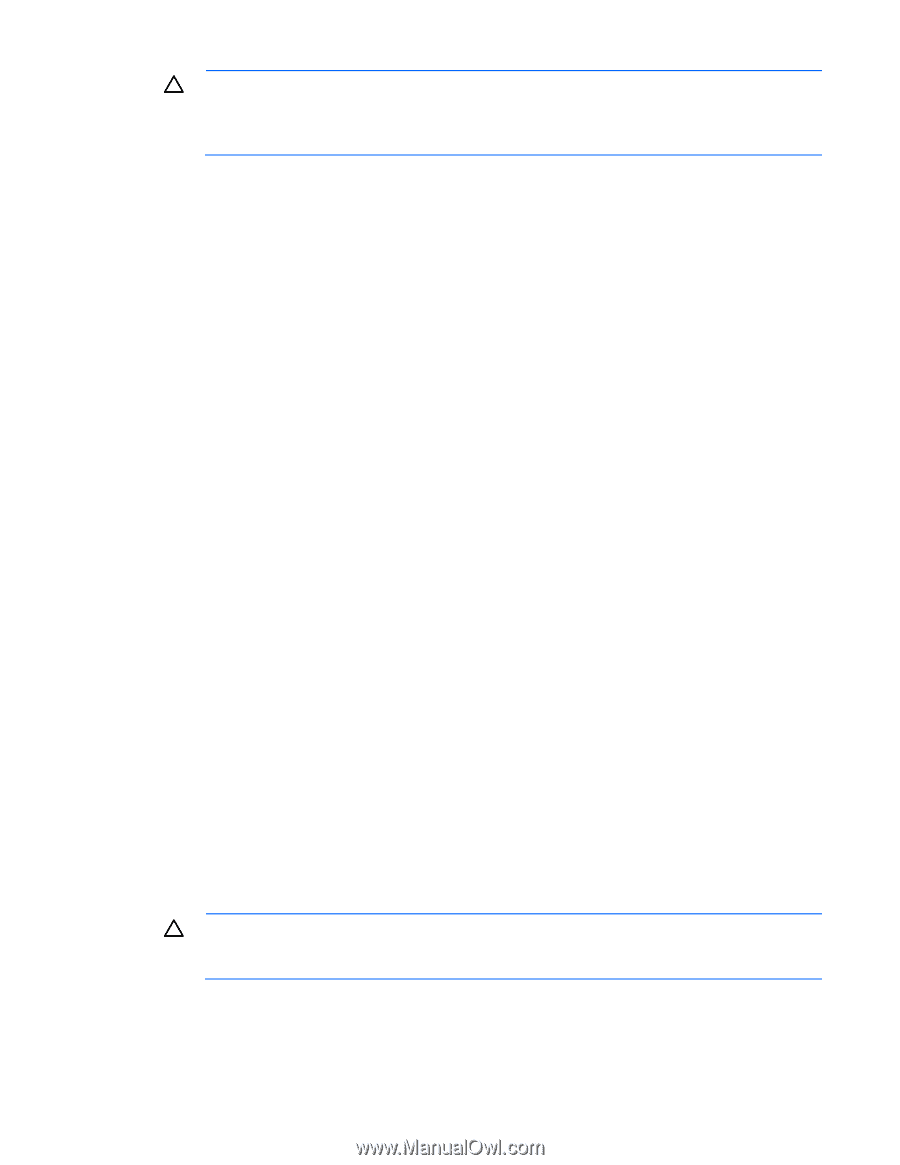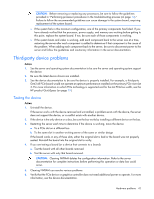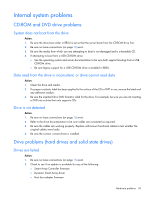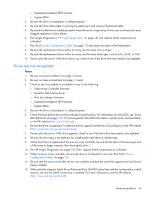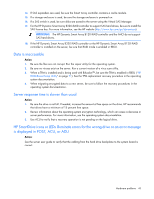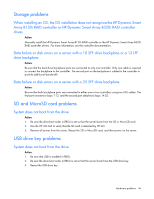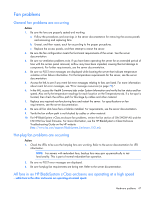HP ProLiant ML310e HP ProLiant Gen8 Troubleshooting Guide Volume I: Troublesho - Page 42
Third-party device problems
 |
View all HP ProLiant ML310e manuals
Add to My Manuals
Save this manual to your list of manuals |
Page 42 highlights
CAUTION: Before removing or replacing any processors, be sure to follow the guidelines provided in "Performing processor procedures in the troubleshooting process (on page 14)." Failure to follow the recommended guidelines can cause damage to the system board, requiring replacement of the system board. o If the system fails in this minimum configuration, one of the primary components has failed. If you have already verified that the processor, power supply, and memory are working before getting to this point, replace the system board. If not, be sure each of those components is working. o If the system boots and video is working, add each component back to the server one at a time, restarting the server after each component is added to determine if that component is the cause of the problem. When adding each component back to the server, be sure to disconnect power to the server and follow the guidelines and cautionary information in the server documentation. Third-party device problems Action: 1. See the server and operating system documentation to be sure the server and operating system support the device. 2. Be sure the latest device drivers are installed. 3. See the device documentation to be sure the device is properly installed. For example, a third-party Gen3 x8 PCIe board would not operate at optimum performance installed on the primary PCIe riser slot 3. For more information on which PCIe technology is supported and for the slot PCIe bus width, see the HP product QuickSpecs (on page 79). Testing the device Action: 1. Uninstall the device. If the server works with the device removed and uninstalled, a problem exists with the device, the server does not support the device, or a conflict exists with another device. 2. If the device is the only device on a bus, be sure the bus works by installing a different device on the bus. 3. Restarting the server each time to determine if the device is working, move the device: a. To a PCIe slot on a different bus b. To the same slot in another working server of the same or similar design If the board works in any of these slots, either the original slot is bad or the board was not properly seated. Reinstall the board into the original slot to verify. 4. If you are testing a board (or a device that connects to a board): a. Test the board with all other boards removed. b. Test the server with only that board removed. CAUTION: Clearing NVRAM deletes the configuration information. Refer to the server documentation for complete instructions before performing this operation or data loss could occur. 5. Clearing NVRAM can resolve various problems. 6. Verify that the PCIe device or graphics controller does not need additional power to operate. For more information, see the device documentation. Hardware problems 42