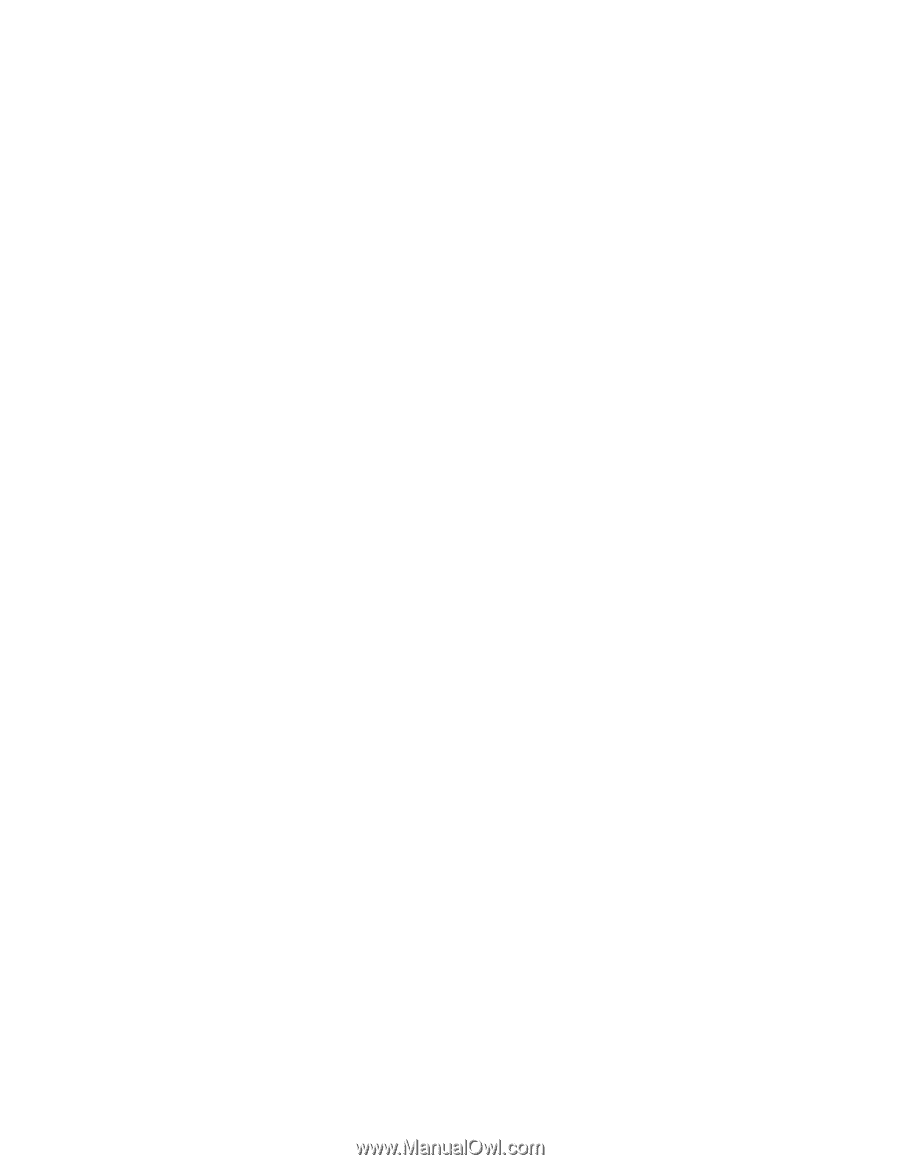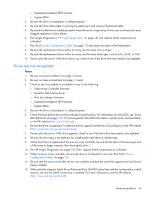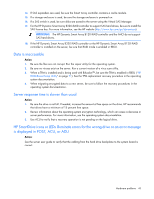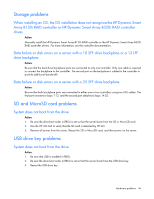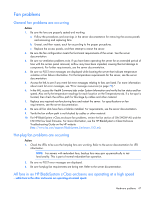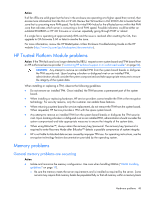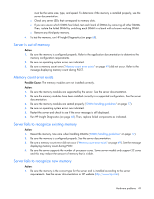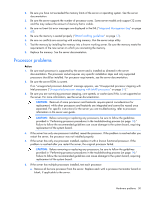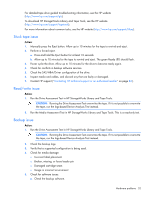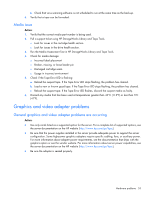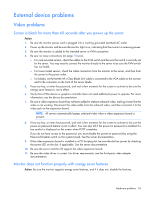HP ProLiant ML310e HP ProLiant Gen8 Troubleshooting Guide Volume I: Troublesho - Page 49
Server is out of memory, Memory count error exists, Server fails to recognize existing memory,
 |
View all HP ProLiant ML310e manuals
Add to My Manuals
Save this manual to your list of manuals |
Page 49 highlights
must be the same size, type, and speed. To determine if the memory is installed properly, see the server documentation. o Check any server LEDs that correspond to memory slots. o If you are unsure which DIMM has failed, test each bank of DIMMs by removing all other DIMMs. Then, isolate the failed DIMM by switching each DIMM in a bank with a known working DIMM. o Remove any third-party memory. • To test the memory, run HP Insight Diagnostics (on page 68). Server is out of memory Action: 1. Be sure the memory is configured properly. Refer to the application documentation to determine the memory configuration requirements. 2. Be sure no operating system errors are indicated. 3. Be sure a memory count error ("Memory count error exists" on page 49) did not occur. Refer to the message displaying memory count during POST. Memory count error exists Possible Cause: The memory modules are not installed correctly. Action: 1. Be sure the memory modules are supported by the server. See the server documentation. 2. Be sure the memory modules have been installed correctly in a supported configuration. See the server documentation. 3. Be sure the memory modules are seated properly ("DIMM handling guidelines" on page 17). 4. Be sure no operating system errors are indicated. 5. Restart the server and check to see if the error message is still displayed. 6. Run HP Insight Diagnostics (on page 68). Then, replace failed components as indicated. Server fails to recognize existing memory Action: 1. Reseat the memory. Use care when handling DIMMs ("DIMM handling guidelines" on page 17). 2. Be sure the memory is configured properly. See the server documentation. 3. Be sure a memory count error did not occur ("Memory count error exists" on page 49). See the message displaying memory count during POST. 4. Be sure the server supports the number of processor cores. Some server models only support 32 cores and this may reduce the amount of memory that is visible. Server fails to recognize new memory Action: 1. Be sure the memory is the correct type for the server and is installed according to the server requirements. See the server documentation or HP website (http://www.hp.com). Hardware problems 49