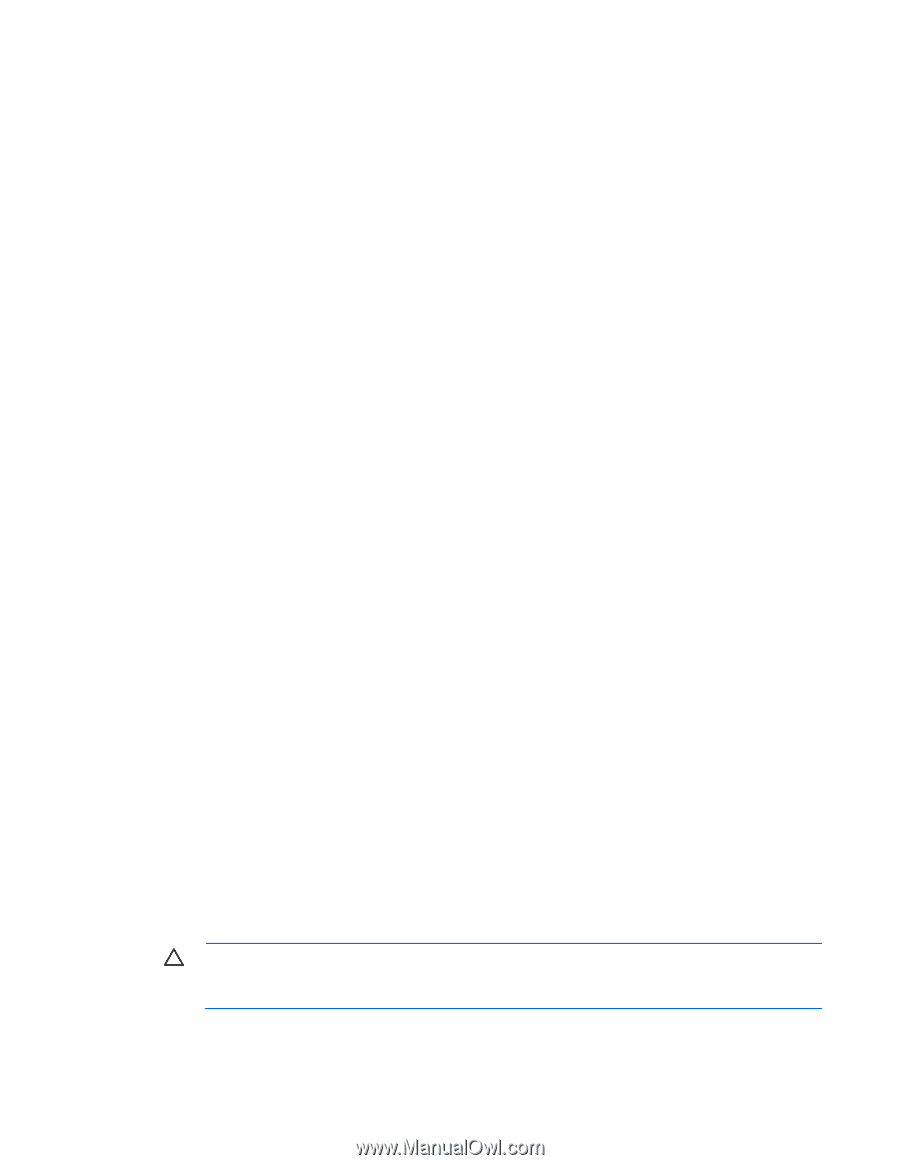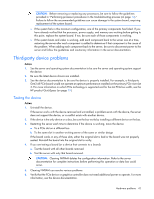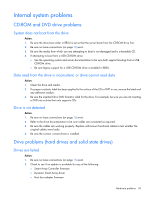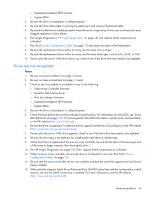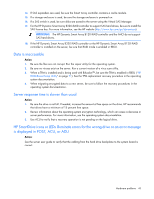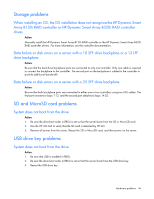HP ProLiant ML310e HP ProLiant Gen8 Troubleshooting Guide Volume I: Troublesho - Page 41
Unknown problem
 |
View all HP ProLiant ML310e manuals
Add to My Manuals
Save this manual to your list of manuals |
Page 41 highlights
6. Be sure all cables are connected to the correct locations and are the correct lengths. For more information, see the server documentation on the HP website (http://www.hp.com/go/hpsc). 7. Be sure other components were not accidentally unseated during the installation of the new hardware component. 8. Be sure all necessary software updates, such as device drivers, ROM updates, and patches, are installed and current, and the correct version for the hardware is installed. For example, if you are using a Smart Array controller, you need the latest Smart Array Controller device driver. Uninstall any incorrect drivers before installing the correct drivers. If the "Unsupported processor detected" message is displayed, update the system ROM to support the installed processor. For more information, see "Unsupported processor stepping with Intel processors ("Unsupported processor stepping with Intel® processors" on page 51)." 9. After installing or replacing boards or other options, run RBSU to be sure all system components recognize the changes. If you do not run the utility, you may receive a POST error message indicating a configuration error. a. Check the settings in RBSU. b. Save and exit the utility. c. Restart the server. For more information on RBSU, see the HP ROM-Based Setup Utility User Guide on the Documentation CD or the HP website (http://www.hp.com/support/rbsu). 10. Be sure all switch settings are set correctly. For more information about required switch settings, see the labels located on the server access panel or the server documentation on the HP website (http://www.hp.com/go/hpsc). 11. Be sure all boards are properly installed in the server. 12. To see if the utility recognizes and tests the device, run HP Insight Diagnostics (on page 68). 13. Uninstall the new hardware. Unknown problem Action: 1. Check the server LEDs to see if any statuses indicate the source of the problem. For LED information, see the server documentation. 2. Power down and disconnect power to the server. Remove all power sources to the server. 3. Be sure no loose connections (on page 16) exist. 4. Following the guidelines and cautionary information in the server documentation, reduce the server to the minimum hardware configuration by removing all cards or devices that are not necessary to power on the server. Keep the monitor connected to view the server power-on process. Before completing this step, see "Breaking the server down to the minimum hardware configuration (on page 15)." 5. Reconnect power, and then power on the system. o If the video does not work, see "Video problems (on page 54)." CAUTION: Only authorized technicians trained by HP should attempt to remove the system board. If you believe the system board requires replacement, contact HP Technical Support ("Contacting HP technical support or an authorized reseller" on page 84) before proceeding. Hardware problems 41