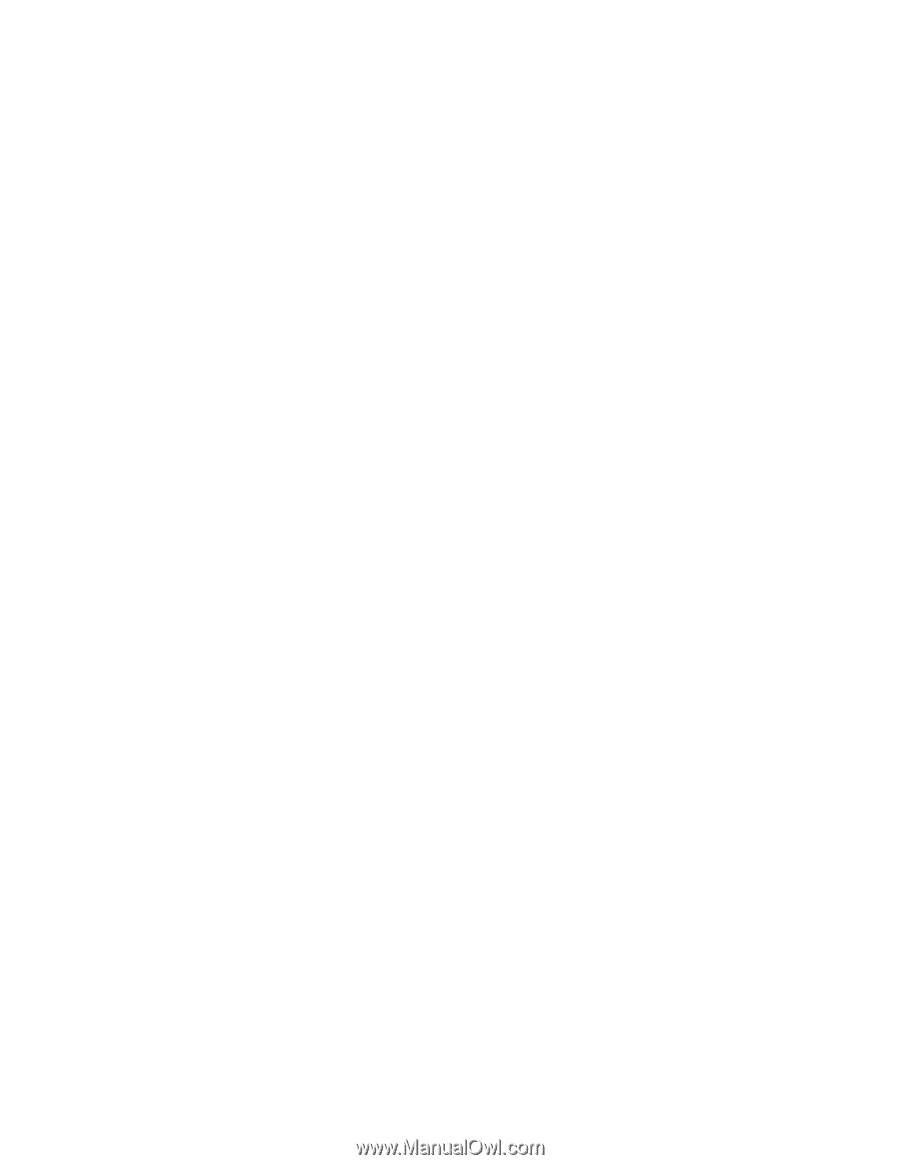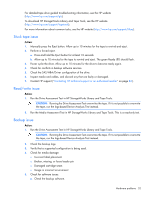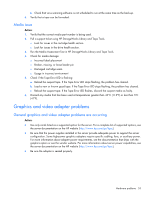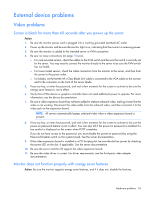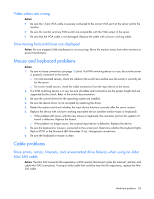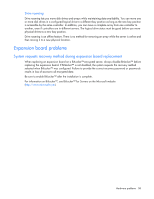HP ProLiant ML310e HP ProLiant Gen8 Troubleshooting Guide Volume I: Troublesho - Page 57
Controller problems
 |
View all HP ProLiant ML310e manuals
Add to My Manuals
Save this manual to your list of manuals |
Page 57 highlights
3. Be sure the new expansion board has not changed the server configuration, requiring reinstallation of the network driver: a. Uninstall the network controller driver for the malfunctioning controller in the operating system. b. Restart the server and run RBSU. Be sure the server recognizes the controller and that resources are available for the controller. c. Restart the server, and then reinstall the network driver. 4. Be sure the correct drivers are installed. For more information, see the operating system documentation. 5. Be sure that the driver parameters match the configuration of the network controller. For more information, see the operating system documentation. Problems are occurring with the network interconnect blades Action: Be sure the network interconnect blades are properly seated and connected. Controller problems HP Dynamic Smart Array B320i or HP Dynamic Smart array B120i drives are not found when RAID mode is disabled Description: When an HP Dynamic Smart Array B120i RAID controller or an HP Dynamic Smart Array B320i RAID controller are enabled on a server and RAID mode is disabled in RBSU, then the drives will be listed as AHCI drives or HP H220i drives and the RAID controller is not found in POST or device manager. When RAID mode is enabled, the drives will appear as HP Dynamic Smart Array B120i or HP Dynamic Smart Array B320i RAID controller drives. Action: 1. Press F9 during the startup process to access RBSU. 2. In the Systems Options menu, enable HP Smart Array B320i RAID configuration. Data located on drives accessed in RAID mode is not compatible with data accessed from non-RAID mode. ...and data located on drives accessed in non-RAID mode is not compatible with data accessed from RAID mode. Action: HP recommends that you access drive data only when the same RAID or non-RAID mode is enabled. Back up and restore the data on the drives. The Smart Array controller does not show logical drives after moving drives to a new server or JBOD Action: A drive migration issue has occurred. Be sure to follow all drive roaming rules when migrating drives. See "Drive roaming (on page 58)." Hardware problems 57