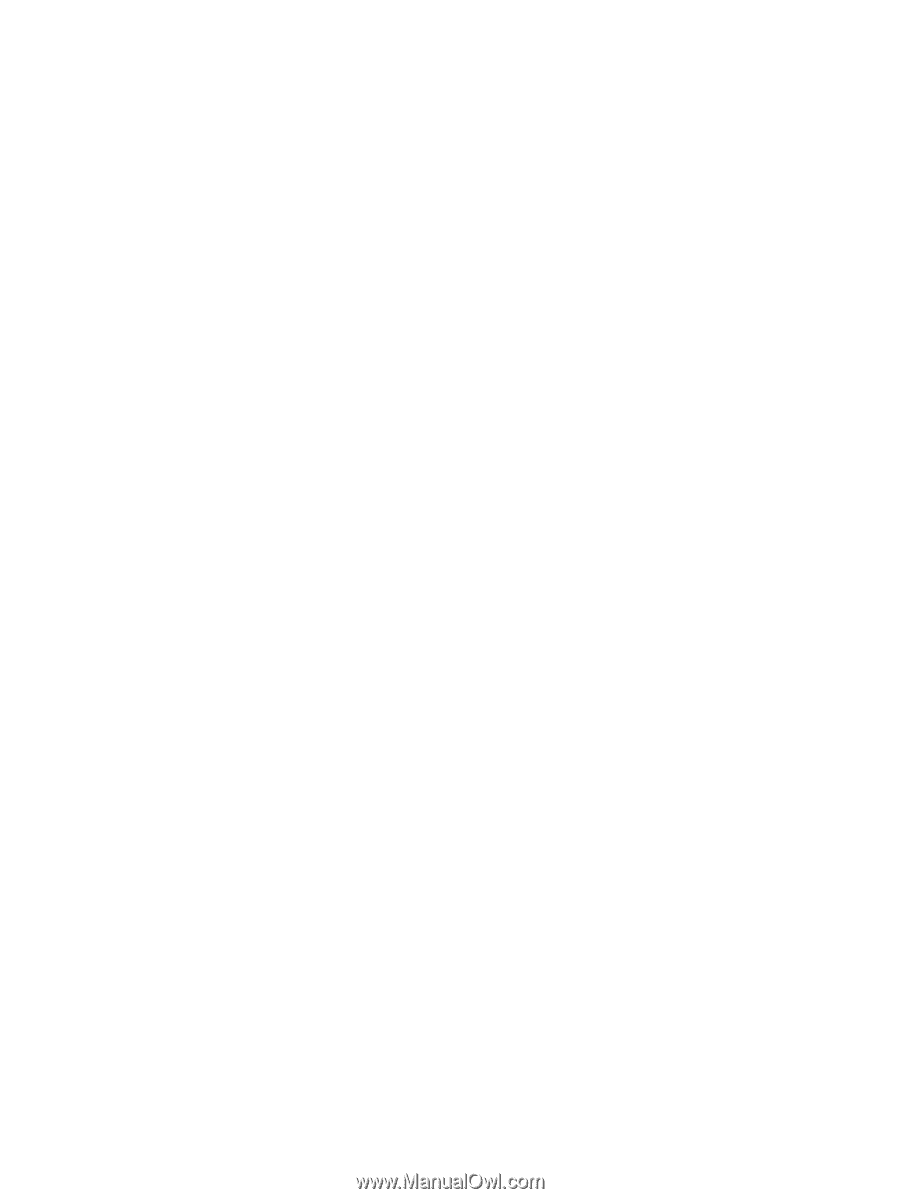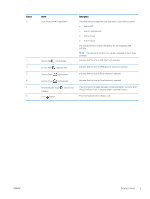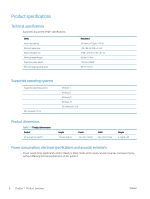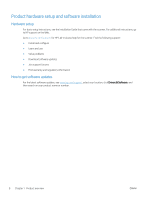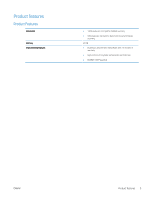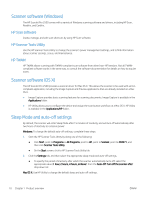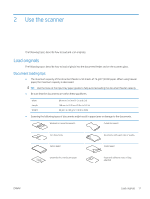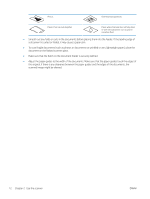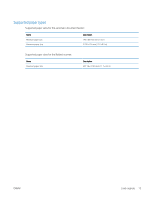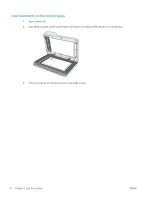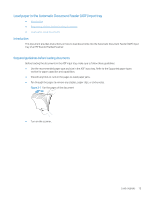HP ScanJet Pro 2500 User Guide - Page 18
Scanner software (Windows), HP Scan software, HP Scanner Tools Utility, HP TWAIN
 |
View all HP ScanJet Pro 2500 manuals
Add to My Manuals
Save this manual to your list of manuals |
Page 18 highlights
Scanner software (Windows) The HP ScanJet Pro 2500 comes with a variety of Windows scanning software and drivers, including HP Scan, ReadIris, and CardIris, HP Scan software Create, manage, and edit scan shortcuts by using HP Scan software. HP Scanner Tools Utility Use the HP Scanner Tools Utility to change the scanner's power management settings, and to find information about scanner settings, status, and maintenance. HP TWAIN HP TWAIN allows scanning with TWAIN-compliant scan software from other (non-HP) vendors. Not all TWAINcompliant software works in the same way, so consult the software documentation for details on how to acquire scans. Scanner software (OS X) The HP ScanJet Pro 2500 provides a scanner driver for Mac OS X. This allows the scanner to be used with an ICAcompliant application, including the Image Capture and Preview applications that are already installed on a Mac OS X. ● Image Capture provides basic scanning features for scanning documents. Image Capture is available in the Applications folder. ● HP Utility allows you to configure the device and assign the scan button workflow on a Mac OS X. HP Utility is available in the Applications/HP folder. Sleep Mode and auto-off settings By default, the scanner will enter Sleep Mode after 15 minutes of inactivity, and will turn off automatically after two hours of inactivity to conserve power. Windows: To change the default auto-off settings, complete these steps: 1. Start the HP Scanner Tools Utility by doing one of the following: ● Click Start, point to Programs or All Programs, point to HP, point to ScanJet, point to 2500 f1, and then click Scanner Tools Utility. ● On the Start screen, click to HP Scanner Tools Utility tile. 2. Click the Settings tab, and then select the appropriate sleep mode and auto-off settings. ● To specify the period of inactivity after which the scanner automatically turns off, select the appropriate value (1 hour, 2 hours, 4 hours, or Never) from the Auto-Off: Turn off the scanner after: drop down list. Mac OS X: Use HP Utility to change the default sleep and auto-off settings. 10 Chapter 1 Product overview ENWW