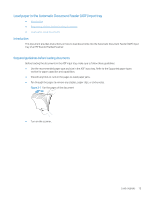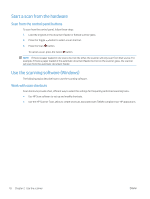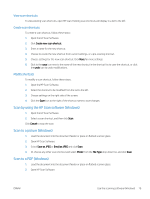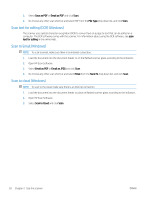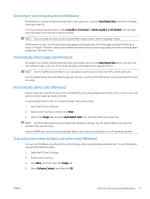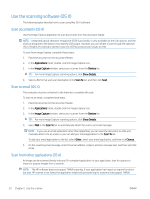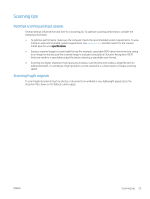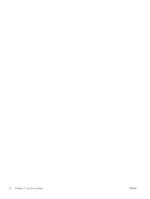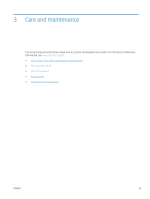HP ScanJet Pro 2500 User Guide - Page 28
Scan text for editing (OCR) (Windows), Scan to Email (Windows), Save as PDF, Email as PDF, File Type
 |
View all HP ScanJet Pro 2500 manuals
Add to My Manuals
Save this manual to your list of manuals |
Page 28 highlights
3. Select Save as PDF or Email as PDF and click Scan. 4. Or, choose any other scan shortcut and select PDF from the File Type drop down list, and click Scan. Scan text for editing (OCR) (Windows) The scanner uses optical character recognition (OCR) to convert text on a page to text that can be edited on a computer. The OCR software comes with the scanner. For information about using the OCR software, see scan text for editing in the online Help. Scan to Email (Windows) NOTE: To scan to email, make sure there is an Internet connection. 1. Load the document into the document feeder or on the flatbed scanner glass according to the indicators. 2. Open HP Scan Software. 3. Select Email as PDF or Email as JPEG and click Scan. 4. Or, choose any other scan shortcut and select Email from the Send To drop down list, and click Scan. Scan to cloud (Windows) NOTE: To scan to the cloud, make sure there is an Internet connection. 1. Load the document into the document feeder or place on flatbed scanner glass according to the indicators. 2. Open HP Scan Software. 3. Select Scan to Cloud and click Scan. 20 Chapter 2 Use the scanner ENWW