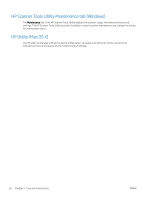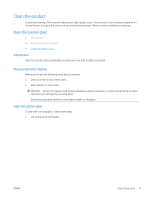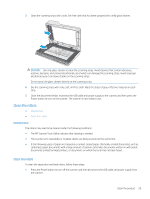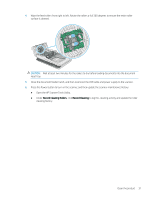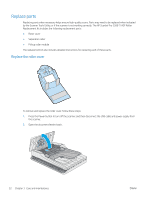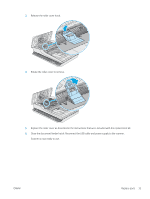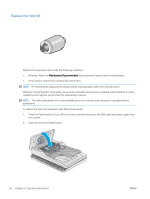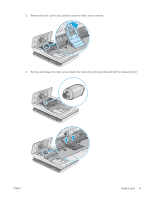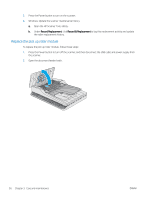HP ScanJet Pro 2500 User Guide - Page 39
Open the HP Scanner Tools Utility., Record Cleaning Rollers, Record Cleaning
 |
View all HP ScanJet Pro 2500 manuals
Add to My Manuals
Save this manual to your list of manuals |
Page 39 highlights
4. Wipe the feed rollers from right to left. Rotate the rollers a full 360 degrees to ensure the entire roller surface is cleaned. CAUTION: Wait at least two minutes for the rollers to dry before loading documents into the document input tray. 5. Close the document feeder hatch, and then reconnect the USB cable and power supply to the scanner. 6. Press the Power button to turn on the scanner, and then update the scanner maintenance history: ● Open the HP Scanner Tools Utility. ● Under Record Cleaning Rollers, click Record Cleaning to log this cleaning activity and update the roller cleaning history. Clean the product 31

4.
Wipe the feed rollers from right to left. Rotate the rollers a full 360 degrees to ensure the entire roller
surface is cleaned.
CAUTION:
Wait at least two minutes for the rollers to dry before loading documents into the document
input tray.
5.
Close the document feeder hatch, and then reconnect the USB cable and power supply to the scanner.
6.
Press the Power button to turn on the scanner, and then update the scanner maintenance history:
●
Open the HP Scanner Tools Utility.
●
Under
Record Cleaning Rollers
, click
Record Cleaning
to log this cleaning activity and update the roller
cleaning history.
Clean the product
31