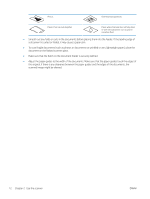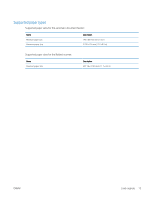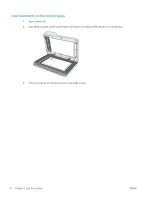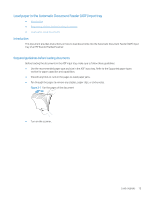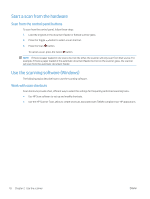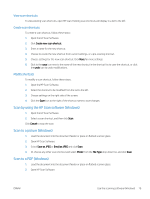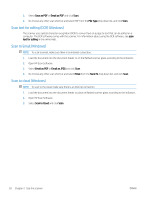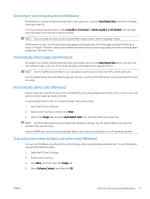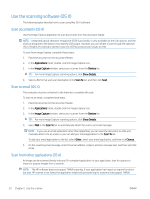HP ScanJet Pro 2500 User Guide - Page 25
Make sure not to push the paper guides so tightly as they bend the documents.
 |
View all HP ScanJet Pro 2500 manuals
Add to My Manuals
Save this manual to your list of manuals |
Page 25 highlights
2. Load the pages with the print side up and the top edge of the pages into the ADF input tray. NOTE: Do not tap the edge of the document stack or drop the paper stack into the ADF input tray. Figure 2-3 Load same-sized pages in the ADF input tray 3. Adjust the paper guides to the width of the document. NOTE: Make sure not to push the paper guides so tightly as they bend the documents. The documents are now ready to be scanned. Load originals 17

2.
Load the pages with the print side up and the top edge of the pages into the ADF input tray.
NOTE:
Do not tap the edge of the document stack or drop the paper stack into the ADF input tray.
Figure 2-3
Load same-sized pages in the ADF input tray
3.
Adjust the paper guides to the width of the document.
NOTE:
Make sure not to push the paper guides so tightly as they bend the documents.
The documents are now ready to be scanned.
Load originals
17