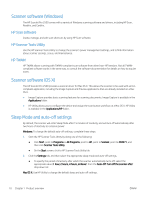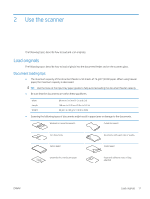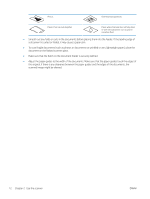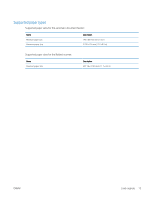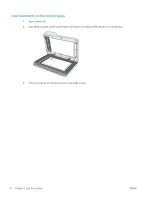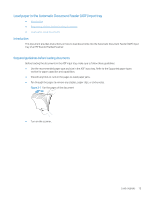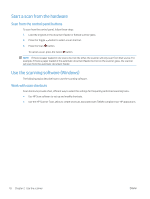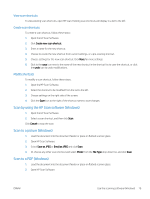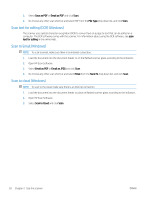HP ScanJet Pro 2500 User Guide - Page 23
Load paper in the Automatic Document Feeder (ADF) input tray, Introduction
 |
View all HP ScanJet Pro 2500 manuals
Add to My Manuals
Save this manual to your list of manuals |
Page 23 highlights
Load paper in the Automatic Document Feeder (ADF) input tray ● Introduction ● Required guidelines before loading documents ● Load same-sized documents Introduction This document provides instructions on how to load documents into the Automatic Document Feeder (ADF) input tray of an HP ScanJet Flatbed Scanner. Required guidelines before loading documents Before loading the documents in the ADF input tray, make sure to follow these guidelines: ● Use the recommended paper type and size in the ADF input tray. Refer to the Supported paper types section for paper capacities and capabilities. ● Smooth any folds or curls in the pages to avoid paper jams. ● Fan through the pages to remove any staples, paper clips, or sticky notes. Figure 2-1 Fan the pages of the document ● Turn on the scanner. Load originals 15