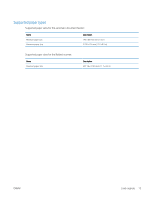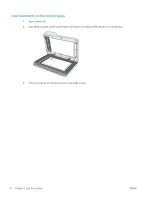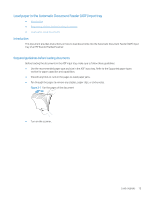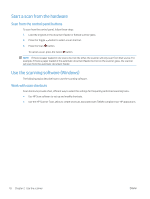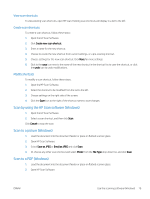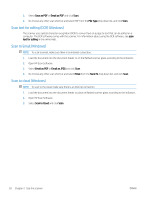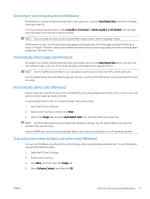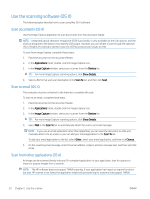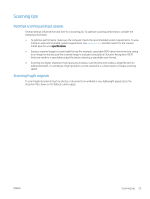HP ScanJet Pro 2500 User Guide - Page 26
Start a scan from the hardware, Scan from the control panel buttons
 |
View all HP ScanJet Pro 2500 manuals
Add to My Manuals
Save this manual to your list of manuals |
Page 26 highlights
Start a scan from the hardware Scan from the control panel buttons To scan from the control panel, follow these steps: 1. Load the originals in the document feeder or flatbed scanner glass. 2. Press the Toggle button to select a scan shortcut. 3. Press the Scan button. To cancel a scan, press the Cancel button. NOTE: If there is paper loaded in one source but not the other, the scanner will only scan from that source. For example, if there is paper loaded in the automatic document feeder but not on the scanner glass, the scanner will scan from the automatic document feeder. Use the scanning software (Windows) The following topics describe how to use the scanning software. Work with scan shortcuts Scan shortcuts provide a fast, efficient way to select the settings for frequently performed scanning tasks. ● Use HP Scan software to set up and modify shortcuts. ● Use the HP Scanner Tools Utility to create shortcuts associated with TWAIN-compliant non-HP applications 18 Chapter 2 Use the scanner ENWW