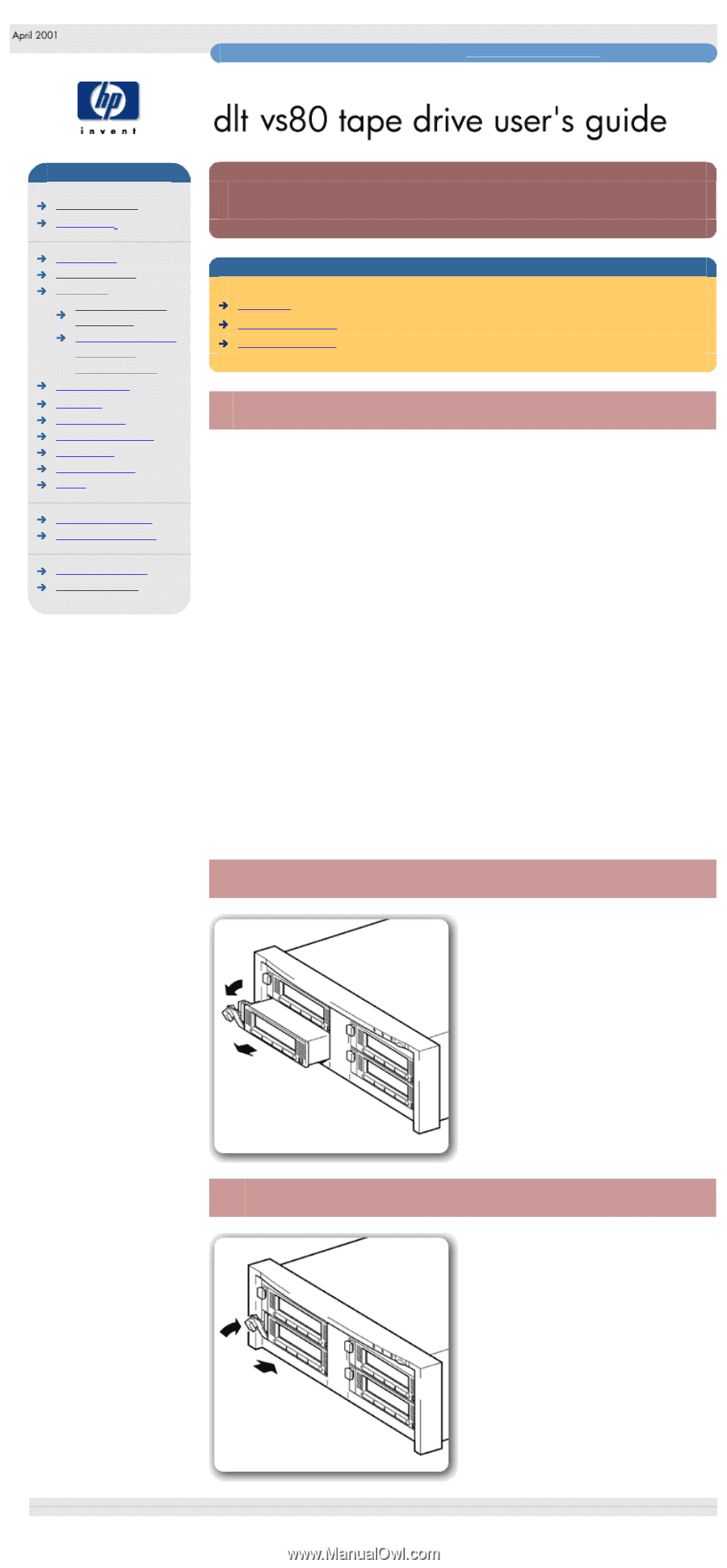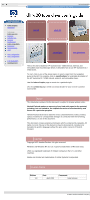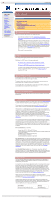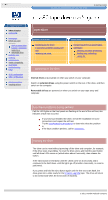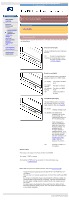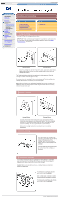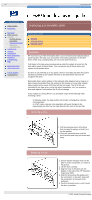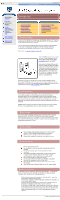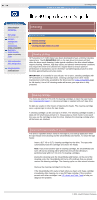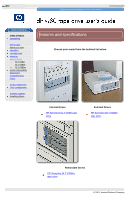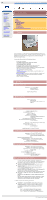HP VS80 DLT VS80 Tape Drive User's Guide - Page 13
removable drives, overview, removing a drive - dlt driver
 |
UPC - 613326404355
View all HP VS80 manuals
Add to My Manuals
Save this manual to your list of manuals |
Page 13 highlights
removable drives hp learning products http://www.hp.com/support/tape may have a later version data protection index of topics contact hp home page before you start operation the front and rear panel lights loading & unloading replacing a removable drive cartridge care cleaning specifications media compatibility diagnostics troubleshooting FAQs SCSI configuration UNIX configuration ordering supplies installing drivers replacing a removable drive contents of this section overview removing a drive replacing a drive overview HP Surestore DLT VS80 removable drives can be removed and replaced without powering down the tape array and without interrupting operations to the other drives in the array, providing they are not on the same SCSI bus. If all drives in the tape array are powered up when the system is turned on, the host will be aware of those drives. You can remove any of those drives and replace it with another drive. If a drive is not powered up or you place a drive in an empty slot after the system has been powered up, the system will have to be reset before the host will recognize the drive. Removable drives allow modules to be replaced while powered up as long as no data is being transmitted from the system to the module or to any other module daisy-chained on the same SCSI bus (off-line hot-swap). The SCSI IDs are controlled by the tape array, not by the drives themselves, so if you remove a drive and replace it with another the ID will not change. If your system is running HPUX, you should be aware of the following when removing a drive: q In Berkeley mode, the tape position will remain unchanged by a device close operation q In AT&T mode, a device close operation will cause the tape to be repositioned just after the next tape filemark (the start of the next file). removing a drive 1. Pull the extraction lever of the drive that you want to replace so that it is in the out position. 2. Using the extraction lever, pull the drive carefully and firmly out of the tape array. replacing a drive 1. Ensure that the extractor lever on the drive is in the out position, as shown in the picture. 2. Lift the drive carefully. 3. Align the rear of the drive with the guides on the side of the HP Surestore Tape Array 5300. 4. Slide the drive along the guides until the connectors on the back mate with the connectors at the back of the enclosure. 5. Push the extractor lever in until it locks the drive in position. © 2001, Hewlett-Packard Company file:///C|/Documents%20and%20Settings/topher.COL-SPRINGS/Desktop/dltvs80%20manual/document/dltvs80/user/reseller/eng/remdrv.htm [11/29/2001 8:33:54 AM]