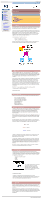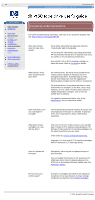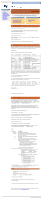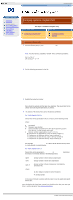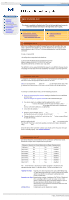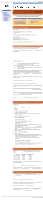HP VS80 DLT VS80 Tape Drive User's Guide - Page 27
UNIX hp, This topic is available in English only. Click in the top right-hand corner - autoloader
 |
UPC - 613326404355
View all HP VS80 manuals
Add to My Manuals
Save this manual to your list of manuals |
Page 27 highlights
UNIX hp hp learning products http://www.hp.com/support/tape may have a later version UNIX configuration introduction hp systems compaq systems ibm RS/6000 systems pc based UNIX systems silicon graphics sun systems verify installation UNIX glossary HP-UX systems (series 700 only) This topic is available in English only. Click in the top right-hand corner to close the window and return to the tape drive user's guide. contents of this section related topics installing the device driver determining the SCSI ID creating the device files verifying installation glossary installing the device driver If this is the first time a tape device has been installed on the system, it is likely that the stape device driver has not been built into the kernel. On a system with a graphical (X) interface, the simplest way to add the driver to the kernel is to use the "System Administration Manager" (SAM). To run this type sam from the command prompt while logged in as a super-user. When the administrator interface appears, go to: Kernel Configuration -> Drivers Scroll down to stape on the left hand side, if its "current state" is Out, highlight the row and from the menu bar select: Actions -> Add driver(s) to kernel The system will then construct a new kernel, and a reboot will be required. determining the SCSI id Before you configure your system to support your new HP Surestore drive, you need to determine what SCSI ID to use. The SCSI ID must be unique for each device attached to the SCSI bus. To list the existing devices, use the following command: % /sbin/ioscan -f The output of this should look similar to the following example: Class I H/W Path Driver S/W State H/W Type Description bc 0 root CLAIMED BUS_NEXUS graphics 0 1 graph3 CLAIMED INTERFACE Graphics ba 0 2> bus_adapter CLAIMED BUS_NEXUS Core I/O Adapter ext_bus 0 2/0/1 c700 CLAIMED INTERFACE Built-in SCSI target 2 2/0/1.4 tgt CLAIMED DEVICE disk 0 2/0/1.4.0 sdisk CLAIMED DEVICE TOSHIBA CD-ROM XM34 target 3 2/0/1.6 tgt CLAIMED DEVICE disk 1 2/0/1.6.0 sdisk CLAIMED DEVICE HP C2490A lan 0 2/0/2 lan2 CLAIMED INTERFACE Built-in LAN : :: : : : : After you have installed the new tape drive, you can check that it has been attached successfully. From a shell window (hpterm/xterm), execute ioscan to display the list of attached devices. For an HP Surestore Ultrium, execute the following: % /sbin/ioscan -f | grep "Ultrium" The new lines should look similar to the following, where the 4 in the I field represents the instance of the SCSI tape driver, not the SCSI ID: Class I H/W Path tape 4 2/0/1.5.0 Driver S/W State stape CLAIMED H/W Type DEVICE Description HP------Ultrium note: For other devices, substitute "Ultrium" in the command as follows: DLT1 = "DLT1" DAT devices = "C----A" Note: Change "C----A" to the appropriate value for your DAT device. DAT24 drives ="C1537A"; DAT40 drives="C5683A"; DAT24x6 autoloaders="C1557A"; DAT40x6 autoloaders="C5713A". The description changes accordingly. creating the device files Once you have verified the tape drive connection, you will need to create the appropriate device files for the drive. Normally, you would have rebooted your system after attaching the tape drive, and this process runs insf. However, if you have not rebooted your system since attaching the drive, you should run insf as follows before running mksf to create the device files: % /sbin/insf -C tape If the system onto which the tape drive is being attached, has a graphical interface, the easiest way to create device files is to use the "System Administration Manager". Type sam from the command prompt while logged in as super-user. When the administrator window appears go to: Peripheral Devices -> Tape Drives A list of all found tape devices will be displayed, along with the Hardware path and driver. Highlight the drive and from the menu bar select: Actions -> Create Device Files -> Create Default Device Files When these are created, they can be viewed by selecting: Actions -> Show Device Files A description of what the device files do is given below. If the system does not have a graphical interface it is possible to create the device files for the devices using the mksf command as follows: % /sbin/mksf -d stape -I [-n] [-u] /dev/rmt/X where: Argument -d stape -I [-n] [-u] Description Specifies the SCSI tape driver Specifies the tape drive's hardware address via the instance of the SCSI tape driver. The first instance is 0, the second 1, and so on. Specifies no rewind; absence of this parameter indicates rewind mode Specifies Berkeley mode; absence of this parameter indicates AT&T mode. Berkeley and AT&T modes differ in their read-only close behavior: In Berkeley mode, the tape position will remain unchanged by a device close operation. In AT&T mode, a device close operation will cause the tape to be repositioned just after the next tape filemark (the start of the next file). In most cases, Berkeley mode should be used. /dev/rmt/X Specifies the path of the device file, where: X Specifies the tape device identifier. Use the next available identifier. You can examine the contents of /dev/rmt using the ls command to determine which identifiers have already been used. Specifies the short name (in HP-UX 9.x-style) of the device file: mnb No rewind, compression disabled, Berkeley-mode device hnb No rewind, compression enabled, Berkeley-mode device mnb No rewind, compression disabled, Berkeley-mode device hnb No rewind, compression enabled, Berkeley-mode device See the man page (man 1m mksf) for other options of the mksf command. The stape section covers the SCSI tape driver options. The man page man 7 mt describes the long filenames used in HP-UX 10.x. Example: To create a device file with the following characteristics: A hardware address specified by instance 5 (-I 5) No rewind (-n) Berkeley mode tape positioning on close (-u) A filename of 4mnb, where 4 is the tape device identifier (/dev/rmt/4mnb) You would execute the following: % /sbin/mksf -d stape -I 4 -n -u /dev/rmt/4mnb You can check that the appropriate device file was created using the lssf command as follows: % /sbin/lssf /dev/rmt/4mnb This should produce the following output to show that the device file now exists: stape card instance 0 SCSI target 6 SCSI LUN 0 berkeley no rewind BEST density at address 2/0/1.6.0 /dev/rmt/4mnb Once the device files have been created, you should confirm that your new tape drive is working properly. See Verifying Installation. © 2001, Hewlett-Packard Company file:///C|/Documents%20and%20Settings/topher.COL-SPRINGS/Desktop/dltvs80%20manual/document/common/unix/reseller/eng/c_hp.htm [11/29/2001 8:34:21 AM]