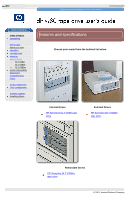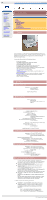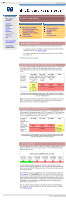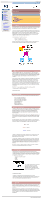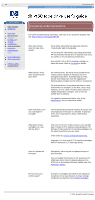HP VS80 DLT VS80 Tape Drive User's Guide - Page 21
diagnostics, using hp library & tape tools to update firmware, using a firmware update cartridge - dlt firmware
 |
UPC - 613326404355
View all HP VS80 manuals
Add to My Manuals
Save this manual to your list of manuals |
Page 21 highlights
diagnostics http://www.hp.com/support/tape may have a later version hp learning products data protection index of topics contact hp home page before you start operation cartridge care cleaning specifications media compatibility diagnostics tape alert troubleshooting FAQs SCSI configuration UNIX configuration ordering supplies installing drivers diagnostics contents of this section diagnostic tools which tool to use hp instant support hp library & tape tools diagnostic utility installing using compatibility firmware updates using hp library and tape tools to update firmware using a firmware update cartridge diagnostic tools HP offers a choice of diagnostic tools and web based support to meet your needs: HP instant support is a web-based automated problem identification, diagnosis and resolution tool that also incorporates seamless transmission of hardware information and case history to HP Support Specialists at any time you choose to contact HP directly. HP instant support is available from: www.hp.com/go/instantsupport HP Library & Tape Tools is a standalone diagnostics tool that provides a number of utilities for getting information about your tape drive and troubleshooting problems. It also gives advice to help you install your product and maintain optimum performance throughout the product's life. HP Library & Tape Tools is available from: www.hp.com/support/tapetools HP support web pages give details of common customer issues. Access the HP support website at: www.hp.com/go/support/dltvs80 which tool to use The table below will help you choose which tool to use: What is it? When should you use it? HP instant support HP Library & Tape Tools HP support web pages regularly updated regularly updated regularly updated online web based downloadable from the web online interactive standalone If you: If you: If you: can connect to the web can connect to the web can connect to the web want interactive support want to run selective diagnostics want summaries and solutions to common customer issues want automated diagnostics and resolution want to choose the solution applied hp instant support HP Instant Support is a web-based problem identification, diagnosis and resolution service providing fast, easy-to-use online solutions. The onboard "smart search" tool identifies similar problems and provides a range of solutions and probability statistics for each solution. HP Instant Support provides automated downloads of software utilities and repair patches from HP database and allows you to transfer your case history electronically should you choose to contact HP directly. You can determine the type and amount of support required. It will diagnose desktop and mobile PC systems, workstations, servers, storage devices and printers. HP Iinstant Support is a value-added service available from HP at no charge. HP Instant Support requires: q Microsoft® Internet Explorer 4.0 or later, or Netscape Communicator® 4.6 or later q troubleshooting software (approximately 4 MB), which must be downloaded from the Instant Support web page No additional special software or hardware, or additional memory is required. You can access HP Instant Support from: q the product support web page (www.hp.com/support/dltvs80) q the instant support home page (www.hp.com/go/instantsupport) Follow the unscreen instructions and download the HP Instant Support tuner. Currently, HP Instant Support is only available in North America, Europe, Africa and the Middle East (English only) and only for systems running on Windows NT 4.0 or Windows 2000. The service will be expanded worldwide and across further operating systems during 2001. hp library & tape tools diagnostic utility The HP Library & Tape Tools software provides a number of utilities for getting information about your tape drive and troubleshooting problems. It includes the following functionality: Installation help and advice to help you install your product and operate it correctly A Discovery utility to find out what devices are attached to your SCSI bus An Identity utility to find out detailed information about individual devices, for example the firmware version. Tests to check that your drive is operating correctly. A Firmware Update Utility that helps you find update files for your tape drive and performs the update A Support Ticket that generates detailed troubleshooting information for support calls (if you are connected to the Internet, you will be able to e-mail this information directly to your Support Center) Comprehensive Help that is topic sensitive, should you need additional information for the screen currently displayed Updates and the latest versions of this software are available from our World Wide Web site: www.hp.com/support/tapetools installing hp library & tape tools You can install HP Library & Tape Tools from the web site: www.hp.com/support/tapetools. The tool is distributed without firmware and firmware files are downloaded separately. Installation is simply a question of selecting the required option and following the instructions on the screen. using hp library & tape tools HP Library and Tape Tools checks for the presence of a SCSI controller and its driver software and identifies the SCSI IDs of existing SCSI devices. You can then select the required device from the device list and run one of the diagnostic utilities for that device by selecting the appropriate icon: Identity, Firmware, Test or Support. For ease of use, comprehensive online help is built into the software. compatibility There are HP Library & Tape Tools versions for: Windows NT 4.0 (workstation and server) Windows 2000 (professional and server) Novell NetWare 5 or 5.1 firmware updates You can update the firmware in HP Surestore DLT VS80 tape drives either by downloading over the SCSI bus or by loading a firmware update cartridge. Caution: DO NOT RESET OR POWER CYCLE THE DRIVE during firmware update. Doing so can damage the drive's controller hardware. using hp library & tape tools to update firmware Use HP Library & Tape Tools to download via SCSI. Any tape in the drive will be ejected automatically before update. The Write Protected and Ready LEDs flash at the same time during firmware update for about two to three minutes. Note: If a corrupt or incompatible image is downloaded for firmware update then the Write Protected and Ready LEDs do not flash. The drive resets and leaves the code update cartridge loaded to indicate that the code update was not successful. using a firmware update cartridge Firmware update tapes are only available from HP. Refer to the Hewlett-Packard Support web site for update information (www.hp.com/support/dltvs80). To update the firmware from tape: 1. Locate the firmware update cartridge. 2. Remove all DLTtape cartridges from your DLT VS80 drive. 3. Press and hold the Eject button on your DLT VS80 drive's front panel until all three LEDS illuminate (6 seconds) and continue to hold down until the lights go off (4 seconds). Release the Eject button. 4. Press and hold the Eject button again (4 seconds) until the Write Protected and Ready LEDs flash, then release the Eject button. The drive is now in firmware update mode. If you decide not to perform a firmware update at this point, no action is necessary. The drive returns to its normal operational state after 30-45 seconds of inactivity. If the drive does not go into the update mode, refer to the troubleshooting information on update mode. 5. Insert the code update cartridge into the drive. The drive temporarily turns off the Write Protected and Ready LEDS while it reads the cartridge and verifies that the firmware image file is valid. This process may take several minutes to complete. r If the drive's code is up-to-date, the drive cancels firmware update mode, and the process is complete. r If the drive's code is not up-to-date, the drive reads the code image file from the cartridge. The Write Protected and Ready LEDs flash at the same time during the update process which typically takes two to three minutes. When the drive finishes reading the code image file from the update cartridge, the drive rewinds the cartridge to the beginning, resets, and performs a Power-On Self-Test (POST). The drive then ensures that the code image file is valid. If so, it updates the controller's flash EEPROM. The Write Protected and Ready LEDs flash at the same time during theupdate process. 6. The drive ejects the code update cartridge. Your DLT VS80 drive is now ready to use with the new code. Note: If the drive does not eject the code update cartridge, the firmware update failed. For troubleshooting information, refer to code update failed. © 2001, Hewlett-Packard Company file:///C|/Documents%20and%20Settings/topher.COL-SPRINGS/Desktop/dltvs80%20manual/document/dltvs80/user/reseller/eng/diag.htm [11/29/2001 8:34:07 AM]