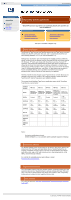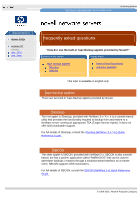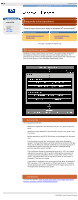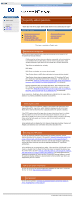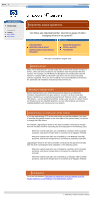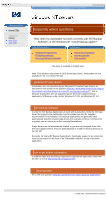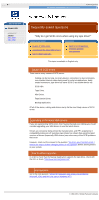HP VS80 DLT VS80 Tape Drive User's Guide - Page 70
Windows NT frequently asked questions, How do I know what drivers I am using at the moment, - tape drive manual
 |
UPC - 613326404355
View all HP VS80 manuals
Add to My Manuals
Save this manual to your list of manuals |
Page 70 highlights
Windows NT frequently asked questions http://www.hp.com/support/tape may have a later version hp learning products data protection drivers FAQs windows NT netware unix - SCO unix - linux frequently asked questions "How do I know what drivers I am using at the moment, and what drivers do I need for running tape backups?" contents of this section related topics checking and adding SCSI adapter drivers under windows NT 3.51 checking and adding SCSI adapter drivers under windows NT 4.0 checking and adding tape drivers under windows NT 3.51 checking and adding tape drivers under windows NT 4.0 drivers required by windows NTBackup tape drives supported by windows NT tape drivers drivers required by ISV backup applications back to list of questions previous question next question This topic is available in English only checking and adding SCSI adapter drivers under windows NT 3.51 Once a SCSI HBA is attached to the system and providing you have the required administrator access rights, a list of the currently loaded SCSI adapter drivers can be viewed, or a new SCSI driver added, as follows: 1. In the Windows Main program group, double-click on the Windows NT Setup icon. 2. At the Options menu, select "Add/Remove SCSI Adapters". A list of currently loaded SCSI Adapter drivers will be displayed. 3. If you wish to load an additional driver, click on the "Add" button in the "SCSI Adapter Setup" dialog box. 4. From the "Select SCSI Adapter Option" dialog box, select the required SCSI driver from the device list. Note that the last option in the list is to use a driver from a manufacturer-supplied disk. 5. Click on the "Install" button. checking and adding SCSI adapter drivers under windows NT 4.0 Once a SCSI HBA is attached to the system and providing you have the required administrator access rights, a list of the currently loaded SCSI adapter drivers can be viewed, or a new SCSI driver added, as follows: 1. Click on the Start button. Select "Settings" and then "Control Panel". 2. Double-click on the SCSI Adapters icon. A list of currently loaded SCSI Adapter drivers will be displayed. 3. If you wish to load an additional driver, click on the "Drivers" tab, then click on "Add" to install the driver. 4. Select the required SCSI driver from the device list. Note that in order to use a driver from a manufacturer-supplied disk, you need to select the "Have Disk" button. 5. Insert the Windows NT Server CD-ROM (or manufacturer-supplied floppy disk) and click on OK. 6. Enter the path name for the driver, using the correct letter for your CD-ROM drive (or your floppy drive if using a floppy disk). This can be obtained using the Browse feature. Click OK. checking and adding tape drivers under windows NT 3.51 Once a tape drive is attached to the system and providing you have the required administrator access rights, a list of the currently loaded tape drivers can be viewed, or a new tape driver added, as follows: 1. In the Windows Main program group, double-click on the Windows NT Setup icon. 2. At the Options menu, select "Add/Remove Tape Devices". A list of currently loaded Tape Device drivers will be displayed. 3. If you wish to remove the current driver, click on the "Remove" button in the "Tape Device Setup" dialog box. 4. If you wish to load an addition driver, click on the "Add" button in the "Tape Device Setup" dialog box. 5. From the "Select Tape Device Option" dialog box, select the required tape driver from the device list. Note that the last option in the list is to use a driver from a manufacturer-supplied disk. 6. Click on the "Install" button. checking and adding tape drivers under windows NT 4.0 Once a tape drive is attached to the system and providing you have the required administrator access rights, a list of the currently loaded tape drivers can be viewed, or a new tape driver added, as follows: 1. Click on the Start button. Select "Settings" and then "Control Panel". 2. Double-click on the Tape Devices icon. A list of currently loaded Tape Device drivers will be displayed. 3. The system will scan for attached tape drives, and will display a message for the new SCSI device. If you wish to load an addition driver for this device, click on "OK". 4. If a driver is not immediately found for the device, select the required SCSI driver from the device list. Note that in order to use a driver from a manufacturer-supplied disk, you need to select the "Have Disk" button. 5. Insert the Windows NT Server CD-ROM (or the HP Surestore CD-ROM or manufacturer-supplied floppy disk) and click on OK. 6. Enter the path name for the driver, using the correct letter for your CD-ROM drive (or your floppy drive if using a floppy disk). This can be obtained using the Browse feature. Click OK. drivers required by windows NTBackup Microsoft's built-in backup application, NTBackup, makes use of the standard Windows NT driver architecture. This is described in the answer to the question "How do tape drivers work within the Windows NT environment?" Before a tape drive can be used to back up with NTBackup, the tape driver for that tape drive must be loaded. The following table shows the different drivers that need to be loaded when using NTBackup: HBA Drivers AIC78XX.SYS AIC78U2.SYS SYMC8XX.SYS SYM_HI.SYS Driver Type Adaptec AIC78XX (including AHA2940UW) driver Adaptec Ultra2 SCSI (including AHA2940U2W) driver Symbios 53C895 single-channel Ultra2 SCSI driver Symbios 53C896 dual-channel Ultra2 SCSI driver tape drives supported by windows NT tape drivers The following table shows the different tape drives that are supported by standard Windows NT tape drivers: Tape Drive DAT8 DAT24 DAT24x6 DAT40 DAT40x6 DLT80 DLT VS80 Ultrium 230 Ultrium 215 Driver Windows NT3.51 SP5 Windows NT4.0 SP4 hpdat.sys Supported (see Supported (see Note 1) Note 1) hpdat.sys Supported (see Supported (see Note 1) Note 1) Supported (see Supported (see Supported (see Note 1 & 2) Note 1 & 2) Note 1 & 2) hpdat.sys Supported (see Supported (see Note 1) Note 1) hpdat.sys Supported (see Supported (see Note 1 & 2) Note 1 & 2) dlttape.sys Supported (see Supported Note 1) (see Note 1) bnchtape.sys not applicable Supported (see Note 1) not applicable not applicable not applicable not applicable not applicable not applicable Notes: 1. The driver is available on the HP Surestore CD-ROM. 2. Support in manually operated mode (robotics controlled through front panel) drivers required by ISV backup applications Most ISV Backup Applications do not use the Windows NT supplied Tape Device drivers. Instead, many ISV Backup Applications will supply their own ("MiniTape") tape drivers, which plug into the standard Microsoft driver architecture. An example is Backup Exec. (See the answer to the question "How do tape drivers work under the Windows NT environment?" for details of the standard Microsoft driver architecture). Other ISV Backup Applications use their own tape drivers, in place of the NT SCSI Tape Class Driver. Examples are ArcServe and ArcServeIT. Note, however that the standard Windows NT HBA driver architecture is always retained. Whichever method is used, ISV Backup Applications will generally either automatically load the required tape drivers (for example ArcServe / ArcServeIT), or prompt you on how to do so (for example BackupExec). If tape drivers are not automatically loaded, or you are not prompted, then if the ISV has supplied drivers, they are generally kept in a \i386 or \drivers directory on the ISV CD. next question Go to the next question "How do I tell if my tape drive and drivers are correctly set up?" © 1999-2001, Hewlett-Packard Company file:///C|/Documents%20and%20Settings/topher.COL-SPRINGS/Desktop/dltvs80%20manual/document/common/drivers_faqs/eng/nt_q2.htm [11/29/2001 8:35:48 AM]