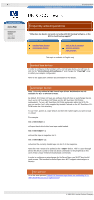HP VS80 DLT VS80 Tape Drive User's Guide - Page 49
tape backup applets, cd [someplace to restore]
 |
UPC - 613326404355
View all HP VS80 manuals
Add to My Manuals
Save this manual to your list of manuals |
Page 49 highlights
unix linux frequently asked questions http://www.hp.com/support/tape may have a later version hp learning products data protection drivers FAQs windows NT netware unix - SCO unix - linux frequently asked questions "How do I use the built-in Tape Backup applet provided by Linux?" contents of this section related topics tape backup applets tar Cpio back to list of questions previous question This topic is available in English only tape backup applets There are a number of tape backup applets written for the Linux OS. The two most usable applications are "tar" which stands for "tape archive", and "cpio" which stands for "CoPy In/Out". These are described below: Note - Ultrium high performance tape drives: As a general rule, native backup applications (such as tar and cpio) do not provide the required data streaming rate to get the full performance of your Ultrium drive. We recommend using a backup application, which provides better memory management as well as other useful features, such as TapeAlert. HP, Computer Associates, Veritas, Legato and Yosemite all provide suitable products that have been tested with your Ultrium drives. For the latest list of backup packages that support your Ultrium drives, please contact your tape drive or library manufacturer. tar Backup In order to back up a directory tree present under (for example) the /home directory structure, type in the following commands: % cd / % tar cvbf 20 /dev/st0 ./home Note that the different elements of the above command signify the following: q "c" means create q "v" means verbose (remove if you want quiet) q "b" means buffer the output q "f" specifies the tape archive (in this case, a peripheral tape) q "/dev/st0" goes with the "f" argument to specify the tape (/dev/st0 = rewinding SCSI Tape 0) q "20" goes with the "b" option to transfer data in 20*512 byte chunks q "./home" specifies the directory structure to be backed up Tar will backup the contents of /home to the first tape device in the system and then rewind the tape device after the job is completed. If you wish to perform multiple backups onto one piece of media you would need to use the device name: /dev/nst0 (no-rewind SCSI Tape 0) Note that you should always use "./" in your paths, as the built-in versions of tar supplied by many UNIX vendors will not strip off the absolute path. This then means that on restore it will write over your original copy of the backed up files. Using the relative path ("." means relative to the current working directory) prevents this and enables restores to be done to some other path of the filesystem. Restore In order to restore an archive, type in the following commands: % cd [someplace to restore] % tar xvbf 20 /dev/st0 Note that the different elements of the above command signify the following: q "x" means extract q "v" means verbose (remove if you want quiet) q "b" means buffer the output q "f" specifies the tape archive (in this case, a peripheral tape) q "/dev/st0" goes with the "f" argument to specify the tape (/dev/st0 = rewinding SCSI Tape 0) q "20" goes with the "b" option to transfer data in 20*512 byte chunks Testing In order to read the data back, but not actually restore it (to test that it is readable), you need to use the command: % tar tvbf 20 /dev/st0 where "t" is for table of contents. Backup cpio In order to back up a directory tree present under (for example) the /home directory structure, type in the following commands: % cd / % find ./home -print | cpio -ocB > /dev/st0 Cpio expects a list of files to be backed up on its standard input stream. The command reads as follows: find me all the files under the directory home in the current working directory and print them, then feed the output of that into a command to copy the output OUT (o) with character headers for portability ('c') and transfer data in 5Kb chunks ('B'). Send the output of all of this to the first rewinding tape device (> /dev/st0). Cpio will backup the contents of /home to the first tape device in the system and then rewind the tape device after the job is completed. If you wish to perform multiple backups onto one piece of media you would need to use the device name: /dev/nst0 (no-rewind Scsi Tape 0) Note that you should always use "./" in your paths, as the built-in versions ofcpio supplied by many UNIX vendors will not strip off the absolute path. This then means that on restore it will write over your original copy of the backed up files. Using the relative path ("." means relative to the current working directory) prevents this and enables restores to be done to some other path of the file system. Restore In order to restore an archive, type in the following commands: % cd [someplace to restore] % cpio -icB < /dev/st0 Note that the restore command is very similar to the backup command; the "i" specifies that the information is being transfered "In" from the tape device (< /dev/st0). Testing In order to read the data back, but not actually restore it (to test that it is readable), you need to use the command: % cpio -itcB < /dev/st0 where "t" is for table of contents. © 1999-2001, Hewlett-Packard Company file:///C|/Documents%20and%20Settings/topher.COL-SPRINGS/Desktop/dltvs80%20manual/document/common/drivers_faqs/eng/ul_q8.htm [11/29/2001 8:35:02 AM]