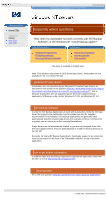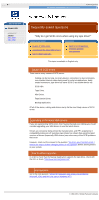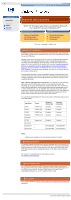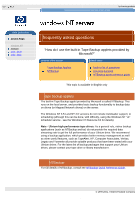HP VS80 DLT VS80 Tape Drive User's Guide - Page 78
Loading the SCSI HBA and Tape Device drivers, Selecting NTBackup, NTBackup quick reference guide
 |
UPC - 613326404355
View all HP VS80 manuals
Add to My Manuals
Save this manual to your list of manuals |
Page 78 highlights
Windows NT frequently asked questions http://www.hp.com/support/tape may have a later version hp learning products data protection drivers FAQs windows NT netware unix - SCO unix - linux frequently asked questions NTBackup quick reference guide contents of this section related topics introduction using NTBackup running NTBackup performing a backup performing a restore known issues back to list of questions This topic is available in English only introduction NTBackup is a built-in backup application provided by Microsoft with Windows NT 3.51 and Windows NT 4.0. NTBackup supports the backing up of data on local drives and mapped network drives, and allows full / incremental backup strategies & monitoring of the current job. It does not support Autoloaders. This document gives a brief description of how to use NTBackup. using NTBackup It is assumed that you have a general knowledge of how to set up and administer a Windows NT 3.51 or a Windows NT 4.0 system. For more details on how to use all the features of NTBackup, the user should consult their Windows NT manual. Help in NTBackup can also be obtained by choosing the help option on the menu bar. running NTBackup In order to run NTBackup, the system must be set up as follows: Loading the SCSI HBA and Tape Device drivers: The SCSI HBA should already be installed, with the tape drive attached. If this is not the case, ensure the SCSI HBA and Tape Driver are loaded, as described in the answer to question "How do I know what drivers I am using at the moment, and what drivers do I need for running tape backups?" Selecting NTBackup: NTBackup can be found in the "Administrative Tools" folder in "Main" on Windows NT 3.51, and under "Administrative Tools" on the "Programs" menu of the "Start" menu in Windows NT 4.0. performing a backup To perform a backup, work through the following steps: 1. If the Drives window is not already open, click on the "Drives" button at the bottom of the dialog box. 2. Select the files to back up. 3. Click on the "Backup" button to start the backup. The "Backup Information" window will appear. 4. Click on the "Verify After Backup" checkbox so that a tick appears in it. This option performs a verification pass after the backup to check that the files on the tape match those that were backed up. 5. Click on the "OK" button to start the backup. When the backup is complete, the "Verify" (Windows NT3.51) or "Backup" (Windows NT 4.0) Status window will appear. 6. A message in the Summary box will tell you if the backup was successful. If it was not, look first in this FAQ document. If that does not help, refer to your Windows NT documentation, your host adapter documentation, and your computer manuals. performing a restore Performing a restore is much the same as a performing a backup, using the restore options in NTBackup rather than the backup options. You can select which files to restore, and where you wish to restore them (this does not necessarily have to be the same location from where they were backed up). known issues There are no known issues, other than the fact that the performance of NTBackup with slower disk drives can be less than 2MB/s, and hence is unsuitable if the full speed potential of a high performance tape drive is required. © 1999-2001, Hewlett-Packard Company file:///C|/Documents%20and%20Settings/topher.COL-SPRINGS/Desktop/dltvs80%20manual/document/common/drivers_faqs/eng/ntbackup.htm (1 of 2) [11/29/2001 8:36:01 AM]