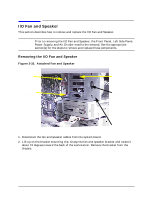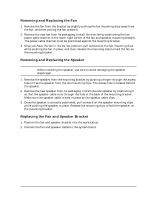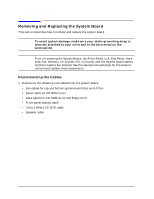HP Visualize b1000 hp Visualize b1000, c3000, c3600 workstations parts replace - Page 40
Removing the System Board
 |
View all HP Visualize b1000 manuals
Add to My Manuals
Save this manual to your list of manuals |
Page 40 highlights
Parts Removal and Replacement Removing and Replacing the System Board Figure 2-35. Removing the System Board System board tray handle T-15 Torx Screws 2. Remove the two T-15 Torx screws that secure the system board tray to the rear wall of the workstation. 3. Grasp the system-board tray handle and slide the system board tray toward the front of the workstation to unseat the keyhole standoffs on the floor of the chassis, underneath the board. Using the handle, lift the system board tray out of the workstation and place it on the conductive sheeting. NOTE Do not remove the system board from the tray. 40 Chapter 2

40
Chapter 2
Parts Removal and Replacement
Removing and Replacing the System Board
Figure 2-35. Removing the System Board
2.
Remove the two T-15 Torx screws that secure the system board tray to the rear wall of
the workstation.
3. Grasp the system-board tray handle and slide the system board tray toward the front of
the workstation to unseat the keyhole standoffs on the floor of the chassis, underneath
the board. Using the handle, lift the system board tray out of the workstation and place
it on the conductive sheeting.
NOTE
Do not remove the system board from the tray.
System board
tray handle
T-15 Torx Screws