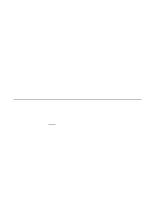HP Xw8200 LSI SCSI: Integrated RAID User's Guide (PCI plug-in and system board - Page 63
Table 6.2, Device Tree Description
 |
UPC - 882780210455
View all HP Xw8200 manuals
Add to My Manuals
Save this manual to your list of manuals |
Page 63 highlights
Table 6.2 Device Tree Description Device Tree Level Description Network Host Name This level displays the CIM Browser welcome window. This level displays the name of the system that the CIM Provider is running on and that the CIM Browser is monitoring. The CIM Browser displays a window that provides information about the system that the CIM Provider is running on. FC or SCSI Controller IM/IS Volume The "System Connection" option usually reads "ok." However, if the system is too busy to respond, this option reads "Provider is busy" and the devices connected to the system do not appear in the device tree. This level displays information concerning the controller. The CIM Browser displays a separate entry for each channel. This level describes the logical IM or IS volume. The CIM Browser includes this level in the device tree only if an IM or IS volume is present on the monitored system. The Status field describes the status of the IM or IS volume: Ok means that the volume is completely operational. Unknown means that there is problem with the volume that the CIM Browser cannot identify. Failed means that the volume encountered a severe error and the data could not be recovered. IM Volumes Only: The "Redundancy Status" field describes the status of the IM volume redundancy: Fully Redundant means that the IM volume is functioning properly and that the data is fully redundant. In Degraded Mode usually means that a single disk has failed. Redundancy is Lost means that the redundant data is lost. A possible cause is the failure of multiple disks. Loop Physical Disk Storage Device The "Additional Redundancy Information" field options are Resync in progress or Resync not in progress. When resynchronization is in progress, the CIM Browser displays a status bar showing the approximate percent completion and an estimate of the time until completion. This level provides information on the FC loop configuration. This level provides information on the physical disks in the system. Physical disks have a "Physical Disk State" field with information about the status of the physical disk. This field provides information on the storage device. CIM Browser Window Description 6-7 Version 1.0 Copyright © 2003 by LSI Logic Corporation. All rights reserved.