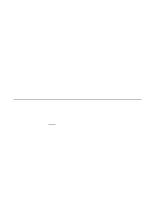HP Xw8200 LSI SCSI: Integrated RAID User's Guide (PCI plug-in and system board - Page 64
CIM Installation Instructions for Windows
 |
UPC - 882780210455
View all HP Xw8200 manuals
Add to My Manuals
Save this manual to your list of manuals |
Page 64 highlights
6.3 CIM Installation Instructions for Windows This section describes a Windows installation of the CIM Solution. 6.3.1 Installing the CIM Solution Follow these steps to install the CIM Solution 1. Double-click on the install.htm program that you downloaded from the LSI Logic web site. A "Security Warning" window appears. You must grant additional privileges to the InstallAnywhere so that it can complete the installation. 2. Click on Yes. 3. Click on Start Installer for Windows... InstallAnywhere begins. 4. Follow the instructions and steps in InstallAnywhere. To verify the installation of the CIM Provider, click on the Start button and select Settings-->Control Panel-->Services. Confirm that the CIM Provider is listed with a status of Started. To verify the installation for the CIM Browser, launch the application from the Start Menu. 6.3.2 Uninstalling the CIM Solution To uninstall the CIM Solution, follow these steps: 1. Exit from the LSI Logic CIM Browser. 2. Click on the Start button. 3. Select Settings-->Control Panel-->Add/Remove Programs. 4. Remove the LSI Logic CIM Solution program to uninstall it. 6-8 CIM Solution Version 1.0 Copyright © 2003 by LSI Logic Corporation. All rights reserved.