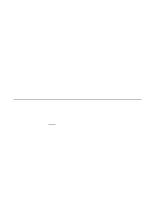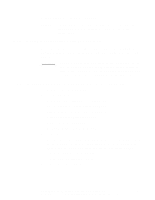HP Xw8200 LSI SCSI: Integrated RAID User's Guide (PCI plug-in and system board - Page 68
Running the DOS-Based CU
 |
UPC - 882780210455
View all HP Xw8200 manuals
Add to My Manuals
Save this manual to your list of manuals |
Page 68 highlights
• Member disks of an IM or IS volume must be connected to the same channel of the same Fusion-MPT controller, and the controller must be in the BIOS boot order. • Member disks must be non-removable, single-LUN disks that support 512-byte sectors, wide synchronous transfers, Qtag'd I/Os, and a unit serial number. The disks must support SMART, and they must be minimally compliant with the SCSI-2 standard. • Member disks can be of different sizes, but the smallest disk determines the "logical" size of each disk in the volume. The excess space of larger member disks is not used. • The usable disk space for each volume member disk is adjusted down to leave room for Meta data. Usable disk space may be further reduced to maximize the ability to interchange disks in the same size classification. • Default settings are provided for all modifiable fields. (See Section A.4.3, "IM Parameter Defaults for Fusion-MPT SCSI Controllers," page A-7 and Section A.5.3, "IS Parameter Defaults for Fusion-MPT SCSI Controllers," page A-13.) A.2 Running the DOS-Based CU The name of the DOS-based CU executable file is mptpsir.exe. Follow these steps to run the utility: Note: You cannot run mptpsir in a virtual DOS window from within Windows. 1. Copy mptpsir.exe to a DOS bootable diskette that also contains dos4gw.exe. 2. Insert the diskette into drive "a:" and boot the system to the DOS prompt a:\> 3. Type mptpsir followed by the desired command line options, then press Enter. After it executes the command line options, the DOS-based CU displays status messages that indicate whether the configuration completed successfully. A-2 Using the DOS-Based Configuration Utility Version 1.0 Copyright © 2003 by LSI Logic Corporation. All rights reserved.