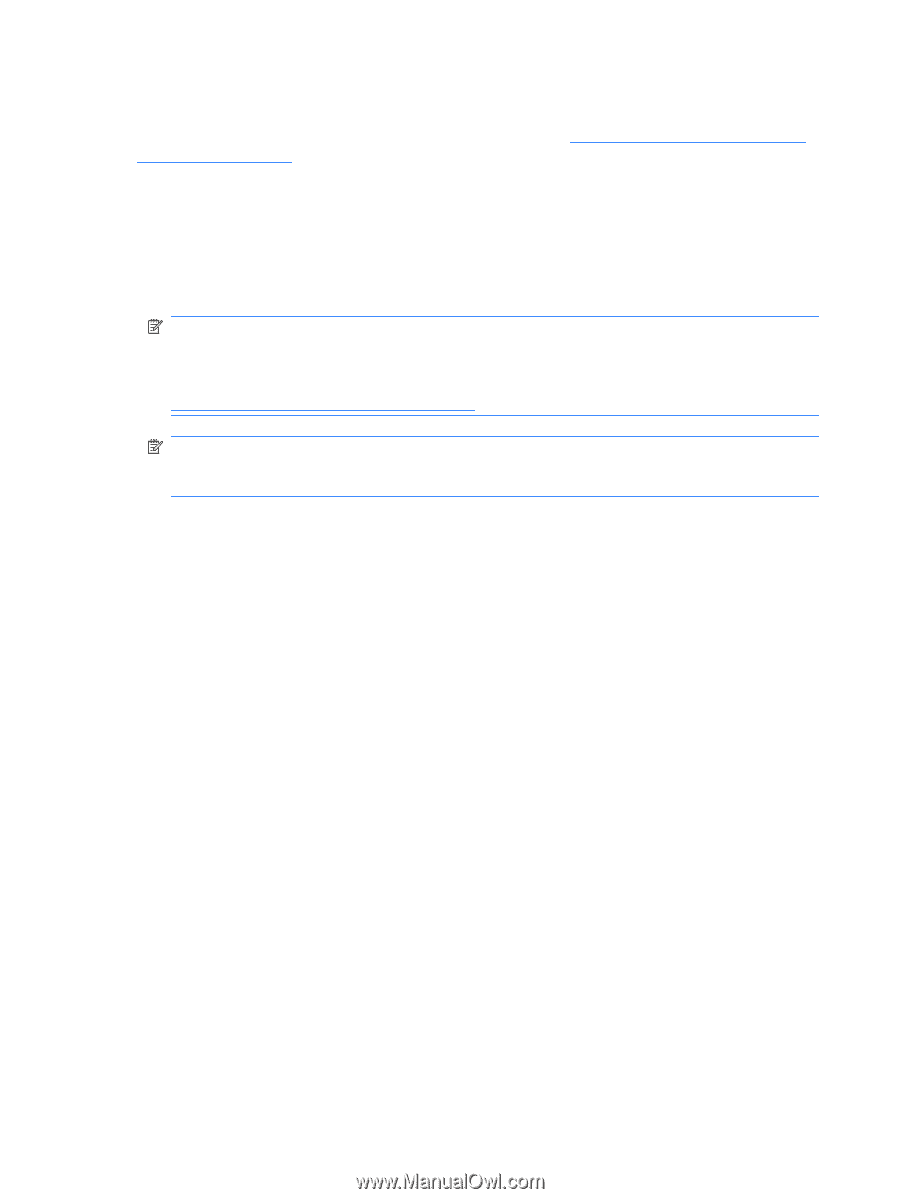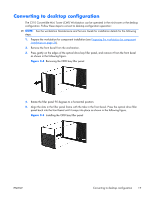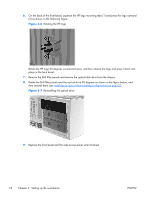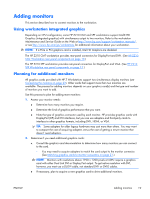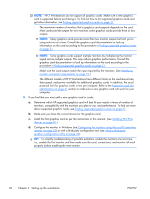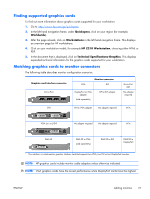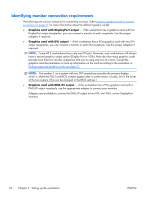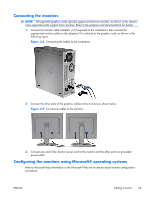HP Z210 HP Z210 Workstation Series User Guide - Page 30
Identifying monitor connection requirements, Graphics card with DisplayPort output
 |
View all HP Z210 manuals
Add to My Manuals
Save this manual to your list of manuals |
Page 30 highlights
Identifying monitor connection requirements The following are various scenarios for connecting monitors. (See Matching graphics cards to monitor connectors on page 21 for more information about the different graphic cards): ● Graphics card with DisplayPort output - If the workstation has a graphics card with four DisplayPort output receptacles, you can connect a monitor to each receptacle. Use the proper adapters if required. ● Graphics card with DVI output - If the workstation has a PCIe graphics card with two DVI output receptacles, you can connect a monitor to each DVI receptacle. Use the proper adapters if required. NOTE: Some HP Z workstations have only one DVI port. However, such workstations will always have a second graphics output option (Display Port or VGA). Note also that many graphics cards provide more than two monitor outputs but limit you to using only two at a time. Consult the graphics card documentation or look up information on the card according to the procedure in Finding supported graphics cards on page 21. NOTE: Port number 1 on a system with two DVI connections provides the primary display, which is where the POST and BIOS screens appear after a system restart. Usually, this is the lower of the two outputs. (This can be changed in the BIOS settings.) ● Graphics card with DMS-59 output - If the workstation has a PCIe graphics card with a DMS-59 output receptacle, use the appropriate adapter to connect your monitors. Adapters are available to connect the DMS-59 output to two DVI, two VGA, or two DisplayPort monitors. 22 Chapter 3 Setting up the workstation ENWW