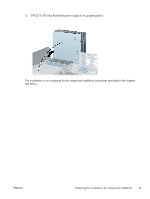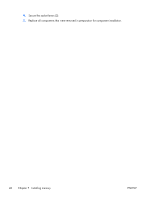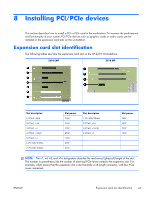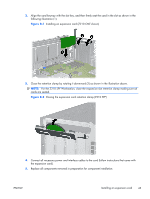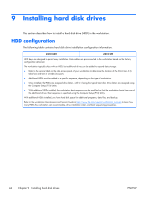HP Z210 HP Z210 Workstation Series User Guide - Page 47
Installing a DIMM
 |
View all HP Z210 manuals
Add to My Manuals
Save this manual to your list of manuals |
Page 47 highlights
Installing a DIMM To install a DIMM: 1. Follow the procedures described in Preparing for component installation on page 34 to prepare the workstation for component installation. 2. Push gently outward on the DIMM socket levers as shown in the following illustration. Figure 7-1 Opening DIMM socket levers 3. Align the DIMM connector key with the DIMM socket key, and then seat the DIMM firmly in the socket (1) as shown in the following illustration. CAUTION: DIMMs and their sockets are keyed for proper installation. To prevent socket or DIMM damage, align these guides properly when installing DIMMs. Figure 7-2 Seating the DIMM ENWW Installing a DIMM 39
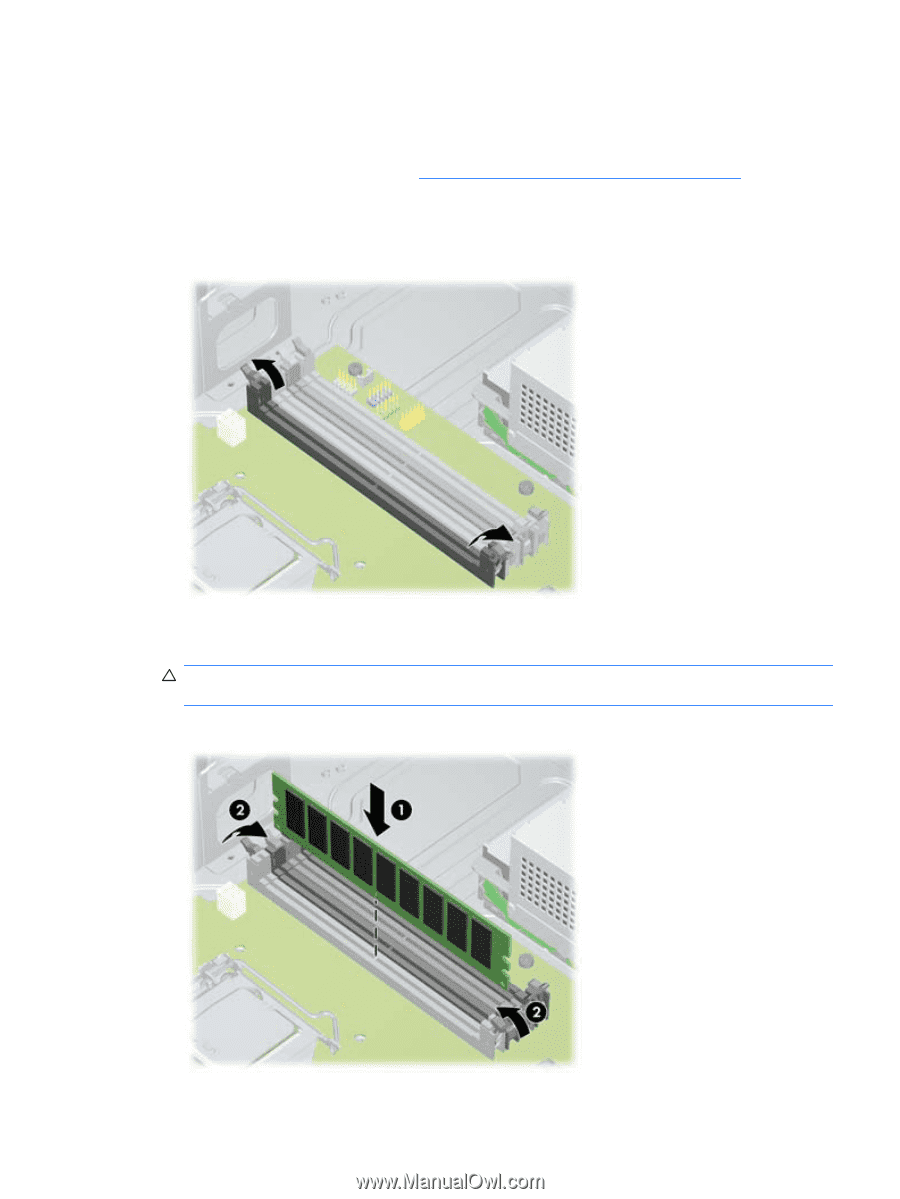
Installing a DIMM
To install a DIMM:
1.
Follow the procedures described in
Preparing for component installation
on page
34
to prepare
the workstation for component installation.
2.
Push gently outward on the DIMM socket levers as shown in the following illustration.
Figure 7-1
Opening DIMM socket levers
3.
Align the DIMM connector key with the DIMM socket key, and then seat the DIMM firmly in the
socket (1) as shown in the following illustration.
CAUTION:
DIMMs and their sockets are keyed for proper installation. To prevent socket or
DIMM damage, align these guides properly when installing DIMMs.
Figure 7-2
Seating the DIMM
ENWW
Installing a DIMM
39