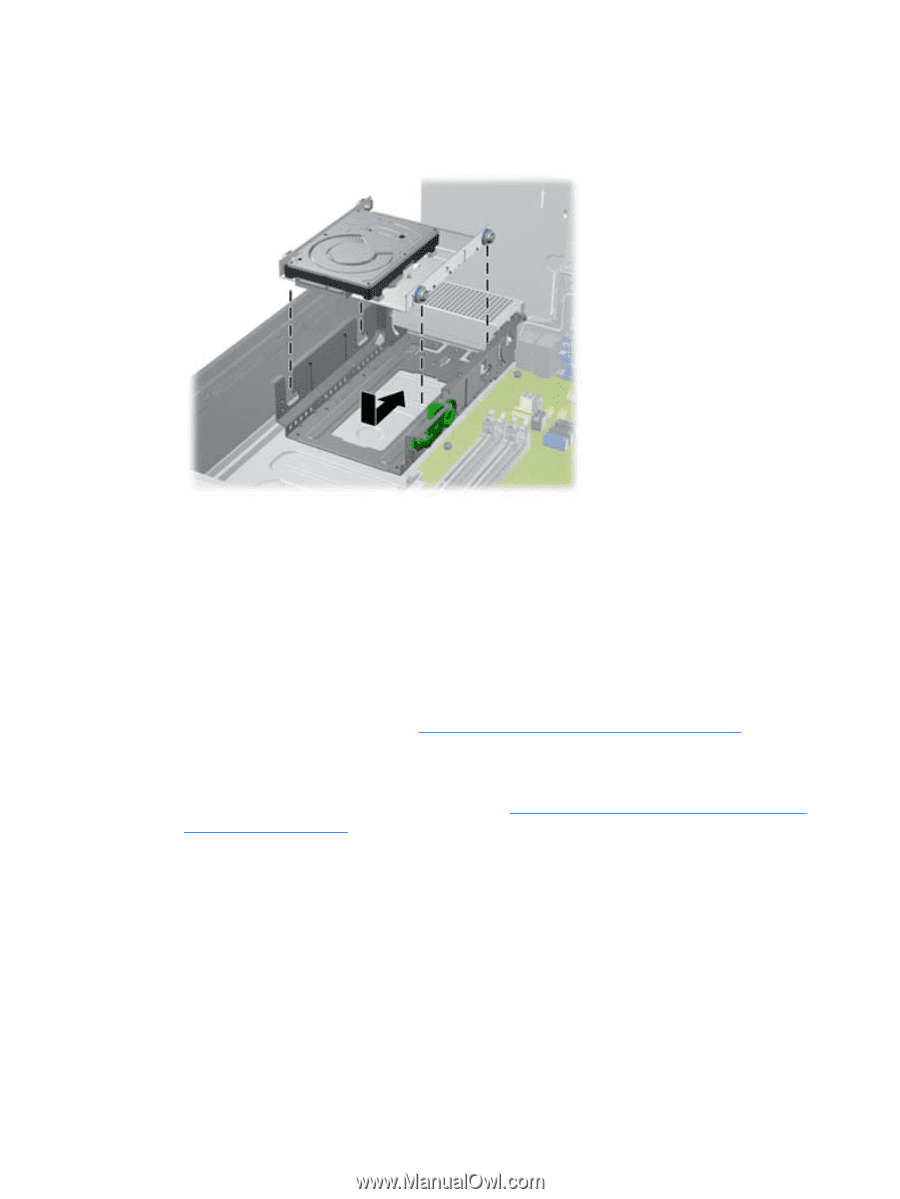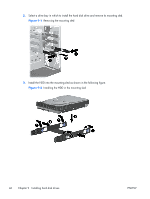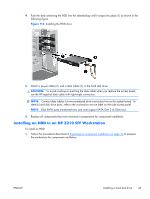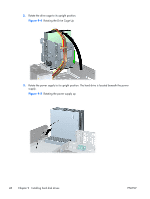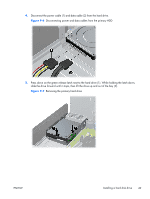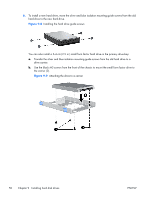HP Z210 HP Z210 Workstation Series User Guide - Page 59
Installing a secondary HDD or media card reader into a Z210 SFF,
 |
View all HP Z210 manuals
Add to My Manuals
Save this manual to your list of manuals |
Page 59 highlights
7. Align the guide screws with the slots on the chassis drive cage, press the hard drive down into the bay, then slide it back until it stops and locks in place. Figure 9-10 Installing the hard drive (drive carrier shown) 8. Rotate the drive cage and the power supply down to their normal positions. 9. Replace all components that were removed in preparation for component installation. Installing a secondary HDD or media card reader into a Z210 SFF You can install an 8.89 cm (3.5 in) hard drive underneath the 13.3 cm (5.25 in) optical drive. A media card reader can also be installed at this location. If an optical drive is present, you must remove it to install the hard drive. To install a hard drive or media card in the drive cage: 1. Follow the procedures described in Preparing for component installation on page 34 to prepare the workstation for component installation. 2. Remove the front bezel. 3. Remove the optical disk drive if it is present. (See Installing an optical drive in an HP Z210 SFF Workstation on page 56.) ENWW Installing a hard disk drive 51