HP Z210 HP Z210 Workstation Series User Guide - Page 65
is routed through these guides before connecting it to the optical drive.
 |
View all HP Z210 manuals
Add to My Manuals
Save this manual to your list of manuals |
Page 65 highlights
6. Rotate the drive cage to its upright position. Figure 10-8 Rotating the Drive Cage Up 7. If a cable is not already present and connected, connect the SATA data cable to the system board connector labeled SATA1. Route the data cable through the cable guides. Two cable guides keep the data cable from being pinched by the drive cage when raising or lowering it. One is located on the bottom side of the drive cage. The other is part of the chassis frame under the drive cage. Ensure that the data cable is routed through these guides before connecting it to the optical drive. Figure 10-9 Routing the drive cable ENWW Installing an optical drive in an HP Z210 SFF Workstation 57
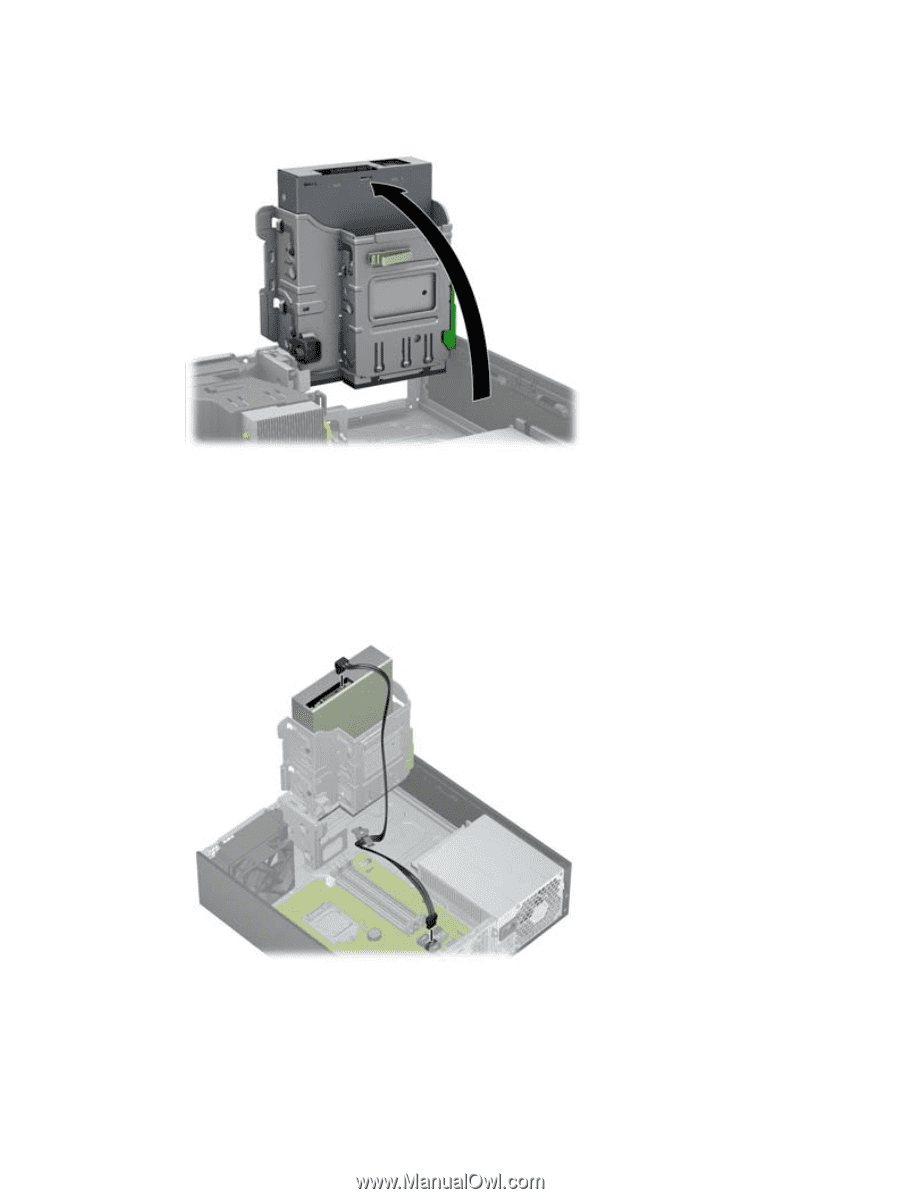
6.
Rotate the drive cage to its upright position.
Figure 10-8
Rotating the Drive Cage Up
7.
If a cable is not already present and connected, connect the SATA data cable to the system board
connector labeled SATA1.
Route the data cable through the cable guides. Two cable guides keep the data cable from being
pinched by the drive cage when raising or lowering it. One is located on the bottom side of the
drive cage. The other is part of the chassis frame under the drive cage. Ensure that the data cable
is routed through these guides before connecting it to the optical drive.
Figure 10-9
Routing the drive cable
ENWW
Installing an optical drive in an HP Z210 SFF Workstation
57












