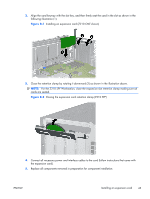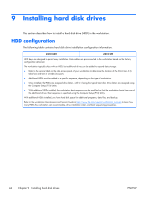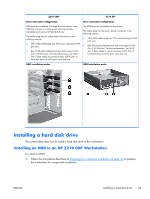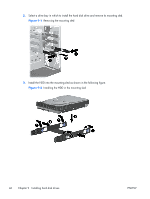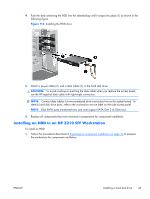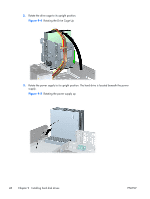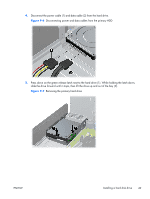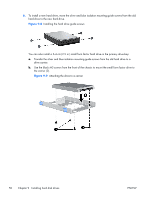HP Z210 HP Z210 Workstation Series User Guide - Page 55
Installing an HDD in an HP Z210 SFF Workstation
 |
View all HP Z210 manuals
Add to My Manuals
Save this manual to your list of manuals |
Page 55 highlights
4. Push the sled containing the HDD into the selected bay until it snaps into place (1) as shown in the following figure. Figure 9-3 Installing the HDD drive 5. Attach a power cable (2), and a data cable (3), to the hard disk drive. CAUTION: To avoid crushing or pinching the data cable when you replace the access panel, use the HP-supplied data cable with right-angle connectors. NOTE: Connect data cables to lower-numbered drive connectors first on the system board. To identify hard disk drive ports, refer to the workstation service label on the side access panel. NOTE: Blue SATA ports (numbered zero and one) support SATA Gen 3 (6 Gbit/sec). 6. Replace all components that were removed in preparation for component installation. Installing an HDD in an HP Z210 SFF Workstation To install an HDD: 1. Follow the procedures described in Preparing for component installation on page 34 to prepare the workstation for component installation. ENWW Installing a hard disk drive 47