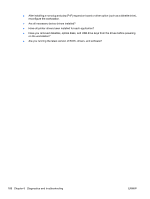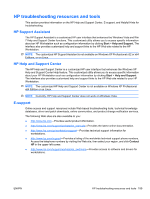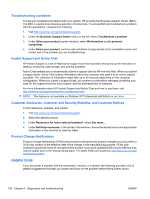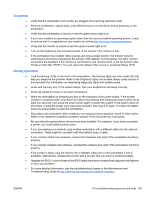HP Z800 HP Z800 Workstation Maintenance and Service Guide - Page 198
Diagnosis guidelines, Diagnosis at startup - video adapter
 |
UPC - 884962082454
View all HP Z800 manuals
Add to My Manuals
Save this manual to your list of manuals |
Page 198 highlights
Diagnosis guidelines If you encounter a problem with the workstation, monitor, or software, the following sections provide a list of general suggestions that help you isolate and focus on the problem before taking further action. Diagnosis at startup ● Verify that the workstation and monitor are plugged into a working electrical outlet. ● Remove all diskettes, CDs, or USB drive keys from your system before turning it on. ● Verify that the workstation is turned on and the green power light is on. ● If you have installed an operating system other than the factory-installed operating system, check to be sure that it is supported on your system by visiting http://www.hp.com/go/quickspecs. ● Verify that the monitor is turned on and the green monitor light is on. Note that not all monitors are equipped with LED lights to indicate their functionality. ● Turn up the brightness and contrast controls of the monitor if the monitor is dim. ● If the workstation has multiple video sources and only a single monitor, the monitor must be connected to the primary display adapter. During startup, the other monitor connectors are disabled; if the monitor is connected to one of these ports, it will not function after Power-on Self Test (POST). You can select the default VGA source in Computer Setup (F10). 186 Chapter 6 Diagnostics and troubleshooting ENWW