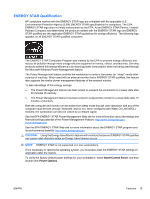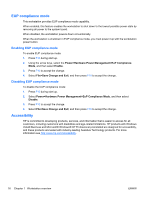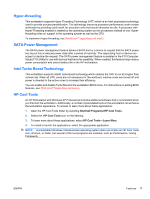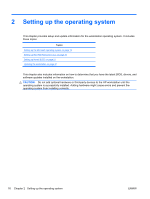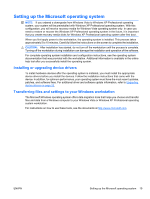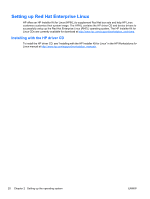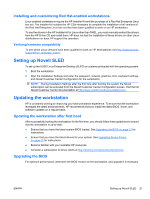HP Z800 HP Z800 Workstation Maintenance and Service Guide - Page 28
EUP compliance mode, Enabling EUP compliance mode, Accessibility
 |
UPC - 884962082454
View all HP Z800 manuals
Add to My Manuals
Save this manual to your list of manuals |
Page 28 highlights
EUP compliance mode This workstation provides EUP compliance mode capability. When enabled, this feature enables the workstation to shut down to the lowest possible power state by removing all power to the system board. When disabled, the workstation powers down conventionally. When the workstation is shutdown in EUP compliance mode, you must power it up with the workstation power button. Enabling EUP compliance mode To enable EUP compliance mode: 1. Press F10 during start up. 2. Using the arrow keys, select the Power>Hardware Power Management>EuP Compliance Mode, and then select Enable. 3. Press F10 to accept the change. 4. Select File>Save Change and Exit, and then press F10 to accept the change. Disabling EUP compliance mode To disable the EUP compliance mode: 1. Press F10 during start up. 2. Select Power>Hardware Power Management>EuP Compliance Mode, and then select Disable. 3. Press F10 to accept the change. 4. Select File>Save Change and Exit, and then press F10 to accept the change. Accessibility HP is committed to developing products, services, and information that is easier to access for all customers, including customers with disabilities and age-related limitations. HP products with Windows Vista® Business and Microsoft® Windows® XP Professional preinstalled are designed for accessibility, and these products are tested with industry-leading Assistive Technology products. For more information see http://www.hp.com/accessibility. 16 Chapter 1 Workstation overview ENWW