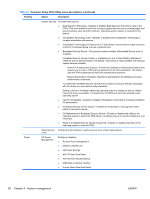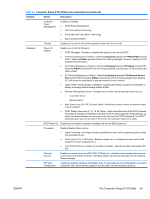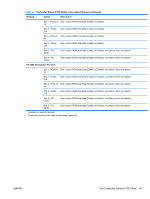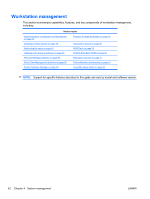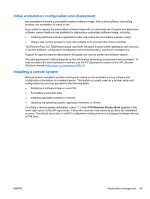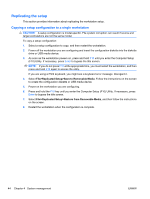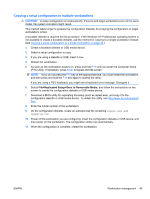HP Z800 HP Z800 Workstation Maintenance and Service Guide - Page 55
Initial workstation configuration and deployment, Installing a remote system, F12=Network Service Boot
 |
UPC - 884962082454
View all HP Z800 manuals
Add to My Manuals
Save this manual to your list of manuals |
Page 55 highlights
Initial workstation configuration and deployment the workstation includes a preinstalled system software image. After a brief software unbundling process, the workstation is ready to use. If you prefer to replace the preinstalled software image with a customized set of system and application software, several methods are available for deploying a customized software image, including: ● Installing additional software applications after unbundling the preinstalled software image ● Using a disk cloning process to copy the contents from one hard disk drive to another The Restore Plus! CD, ROM-based setup, and ACPI hardware provide further assistance with recovery of system software, configuration management and troubleshooting, and power management. Support for specific features described in this guide can vary by model and software version. The best deployment method depends on the information technology environment and processes. To help you select the best deployment method, see the PC Deployment section of the HP Lifecycle Solutions website (http://www.hp.com/support/HPLS). Installing a remote system Remote system installation enables starting and setting up the workstation using software and configuration information on a network server. This feature is usually used as a system setup and configuration tool and can be used for the following tasks: ● Deploying a software image on new PCs ● Formatting a hard disk drive ● Installing application software or drivers ● Updating the operating system, application software, or drivers To initiate a remote system installation, press F12 when F12=Network Service Boot appears in the lower right corner of the HP logo screen. Follow the onscreen instructions to continue the installation process. The default boot order is a BIOS configuration setting that can be changed to always attempt a PXE boot. ENWW Workstation management 43