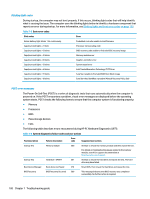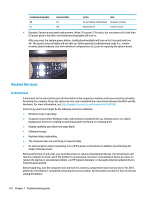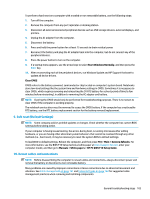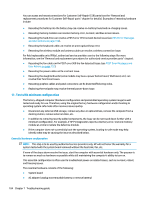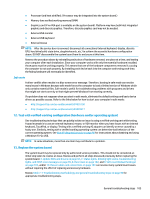HP ZBook 17 Maintenance and Service Guide - Page 115
Power Good (Troubleshooting) lights
 |
View all HP ZBook 17 manuals
Add to My Manuals
Save this manual to your list of manuals |
Page 115 highlights
Table 7-6 System diagnostics failure codes and user actions (continued) Test description Failure description Error code Suggested user actions BIOS Application BIOS Application Error 501 The BIOS installation may have become corrupted. Download the latest version of the BIOS and install it. If reinstalling the BIOS fails, contact support for further assistance. CMOS Recovery CMOS Recovery Occurred 502 This message indicates that CMOS recovery was completed successfully. No further action is required. Battery Check Primary Battery Replace 601 This message indicates that the primary battery has very low capacity. Search for support documentation at http://www.hp.com/support for details on using the HP Support Assistant to verify the battery capacity and, if necessary, order a replacement. Wireless Modules Not installed or responding 701 Reseat the wireless LAN adapter module and antennas. Because seating or reseating a wireless LAN adapter is unique to each computer model, see the WLAN module removal section in the removal and replacement chapter for further details. Contact support if third-party wireless adapters are installed in the computer. Fan Fan not operating correctly 90B The system fan may be malfunctioning. Replace the fan. Power Good (Troubleshooting) lights HP has added troubleshooting power lights to ZBook G3 Mobile Workstations (Studio, ZBook 15, and ZBook 17) to help troubleshoot power-on issues. The lights indicate when the system board power rails are unstable and/or the system needs a hardware reset. Example Description These lights should be visible after removing the service door or bottom cover. Consult with support for platform-specific locations of the lights. Troubleshooting LEDs diagram ● Example: System board is good. Lights that turn on briefly (< 1 second) and immediately turn off indicate normal function. In this case, system (3.3V), power good (3.3V), and system reset (3.3V) are all good and troubleshooting lights should not be lit. However, other external lights should be lit as normal afterward. General troubleshooting steps 101