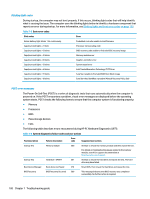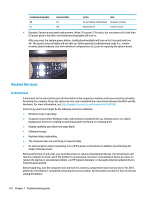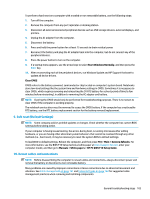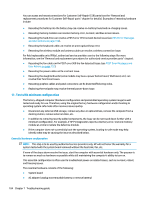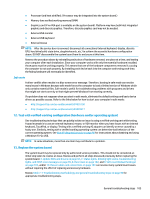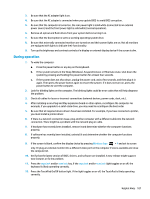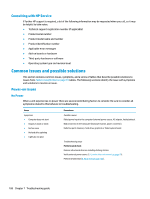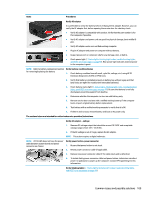HP ZBook 17 Maintenance and Service Guide - Page 118
Test with minimum configuration, Essential hardware configuration, POST Error Messages
 |
View all HP ZBook 17 manuals
Add to My Manuals
Save this manual to your list of manuals |
Page 118 highlights
You can access and reseat connections for Customer Self-Repair (CSR) parts (see the "Removal and replacement procedures for Customer Self-Repair parts" chapter for details). Examples of reseating hardware include: ● Reseating the battery into the battery bay can resolve no-battery found and no-charging issues. ● Reseating memory modules can resolve memory error, no-boot, and blue screen issues. ● Reseating the hard drive can resolve a POST error 3F0 (no boot device) issue (see POST Error Messages and User Actions on page 152). ● Reseating the keyboard cable can resolve an unrecognized keys error. ● Reseating the wireless module and antenna cable can resolve a wireless connection issue. For field replaceable units (FRUs), authorized service providers can try the following steps (for more information, see the "Removal and replacement procedures for authorized service provider parts" chapter). ● Reseating the fan cable can fix POST error 90B (no fan detected) issue (see POST Error Messages and User Actions on page 152). ● Reseating the power cable can fix a no boot issue. ● Reseating the daughterboards (some models may have a power button board, VGA board, etc.) can resolve their functional issues. ● Reseating graphics cables and panel connectors can fix distorted/flickering video. ● Replacing thermal pads may resolve thermal power-down issue. 11. Test with minimum configuration The factory-shipped computer (hardware configuration and preinstalled operating system image) is well tested and ready for use. Therefore, using the original factory hardware configuration and/or booting to operating system safe mode often resolves issues quickly. ● Disconnect any external USB storage, remove any discs in optical drives, remove the computer from a docking station, remove external video, etc. ● In addition to removing recently added components, the issue can be narrowed down further with a minimum configuration. For example, if HP PC Diagnostics reports a memory error, test one memory module at a time to isolate the defective module. ● If the computer does not successfully boot the operating system, booting to safe mode may help identify what may be causing the issue as described below. Essential hardware configuration NOTE: This step is to be used by authorized service providers only. HP will not honor the warranty for a system tested with the system board removed without the heat sink, fan, etc. If none of the steps above resolve the issue, start the computer with essential hardware only. The purpose is to remove as much as hardware as possible while still maintaining the computer's ability to turn on. This essential configuration is often used to troubleshoot power-on related issues, such as no-boot, reboot, and freezing issues. The essential hardware consists of the following: ● System board ● AC adapter (unplug nonremovable battery or remove battery) 104 Chapter 7 Troubleshooting guide