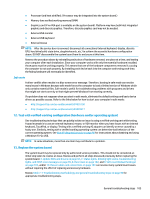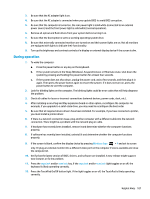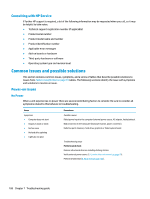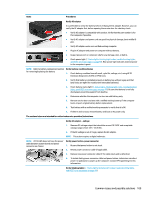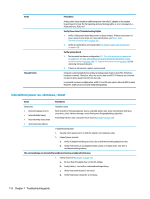HP ZBook 17 Maintenance and Service Guide - Page 124
Intermittent power-on, shutdown, reboot, Troubleshooting guide - g2
 |
View all HP ZBook 17 manuals
Add to My Manuals
Save this manual to your list of manuals |
Page 124 highlights
Items Tips and tricks Procedures At this point, there should be sufficient power from the AC adapter to the system board. Expect to hear the fan spinning and see blinking lights or error messages (i.e., faulty memory, HDD, etc) Verify Power Good (Troubleshooting) lights 1. Verify if the system board has power-on issue related. If there is no power-on issue, move to next steps. For more information, see Power Good (Troubleshooting) lights on page 101. 2. Verify all connections and reseat parts (10. Reseat cables and connections on page 103). Verify system board 1. Test essential hardware configuration (11. Test with minimum configuration on page 104, 12. Test with verified working configuration (hardware and/or operating system) on page 105, 13. Replace the system board on page 105) by removing nonessential parts. 2. If there is still no boot, replace system board. Computer automatically boots without pressing power button when RTC 3V battery has been removed. Therefore, after the service door and RTC 3V battery are removed, no need to press power button from top side. In essential hardware configuration, mWS G1 and G2 may require discrete GPU to boot. However, mWS G3 can boot with integrated graphics. Intermittent power-on, shutdown, reboot Items Procedures Symptoms ● Does not always turn on ● Intermittently hangs ● Intermittently shuts down ● Spontaneously reboots Possible causes Electrical short, fluctuating power source, unstable power rails, loose connections, bent pins, stray wires, dust, obvious damage, nearly faulty parts (bulging/leaking capacitor). Potentially will turn into a no power issue soon (No Power on page 108). Troubleshooting steps 1. Visually check power ports on both AC adapter and computer sides. 2. Inspect power sources: a. Verify AC adapter working correctly. Use a confirmed working adapter to test. b. Verify that battery is not depleted while system is in Sleep state. Test with a confirmed working battery. The sections below are intended for authorized service providers/technicians. 1. Follow actions in No Power on page 108. a. Be sure that AC adapter has correct DC voltage. b. Verify battery - test with a confirmed working battery. c. Verify that power button is not stuck. d. Verify that power connector is not loose. 110 Chapter 7 Troubleshooting guide