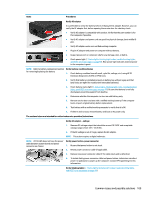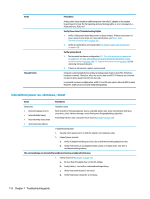HP ZBook 17 Maintenance and Service Guide - Page 128
Burnt smell, POST, No video (with power
 |
View all HP ZBook 17 manuals
Add to My Manuals
Save this manual to your list of manuals |
Page 128 highlights
Items Procedures Follow HP instructions of how to maintain battery and increase battery life. Also reference http://support.hp.com/us-en/document/c01297640? jumpid=hpr_r1002_usen_link3. Burnt smell Items Procedures Symptoms Emits smoke, burnt smell Possible causes Defective on-board components. Troubleshooting steps General visual inspection 1. Disconnect the computer from power source (AC adapter and battery). 2. Inspect for visual damage on AC adapter and battery. Test on a known working computer to isolate issue. If issue follows AC adapter or battery, replace it. 3. Inspect any sign of liquid spill on the computer (back of keyboard). The sections below are intended for authorized service providers/technicians. Further inspection on components 1. Inspect further sources internally after disassembling chassis, such as burnt or damaged components. 2. If the issue persists, replace boards, AC adapter, and battery for safety concern and report issues to HP. POST No video (with power) Items Procedures Symptoms Possible causes ● No video (black/blank image) but Failed display have power Failed critical components (memory, hard drive, system board) ● Light activity Loose connection ● No error messages Recently added hardware ● Fan noise NOTE: Assume the computer has not previously been set up for multiple displays. ● Hard drive light blinking and hard drive noise Troubleshooting steps Quick check 1. Verify that system light activity is OK. 2. Remove all external devices, including docking station. Recently added hardware and/or applications may cause graphics driver conflict and result in loss of video. 114 Chapter 7 Troubleshooting guide