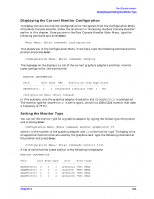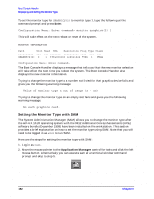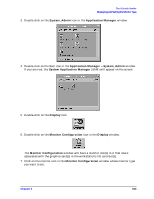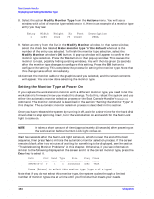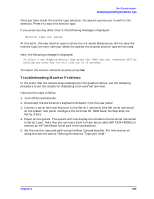HP c3700 hp Visualize b2000 UNIX workstation service handbook (a5983-90039) - Page 150
Displaying and Setting the Monitor Type
 |
View all HP c3700 manuals
Add to My Manuals
Save this manual to your list of manuals |
Page 150 highlights
Boot Console Handler Displaying and Setting the Monitor Type Displaying and Setting the Monitor Type The workstation ships from the factory preset to use a monitor with a specific resolution and frequency. If you replace the workstation's monitor with a different type of monitor, you may have to reconfigure the system to support the new monitor. The Monitor Command The monitor command lets you change the system's graphics configuration. This command is available in the Configuration Menu of the Boot Console Handler. NOTE The monitor command lets you change the system's graphics configuration before you replace a workstation's monitor. For information about changing the configuration after you replace a monitor, refer to "Changing the Monitor Type" in Chapter 4. To display the current graphics and console information, type the following set of commands and press Enter at the prompt: Main Menu: Enter command> configuration Configuration Menu: Enter command> monitor The correct usage for setting the graphics configuration is: monitor graphics_path type where valid graphics_path parameters are: graphics(0) Built-in (or core) graphics adapter (primary slot) graphics(1) Graphics adapter installed in slot 1 (secondary slot) graphics(2) Graphics adapter installed in slot 2 graphics(3) Graphics adapter installed in slot 3 graphics(4) Graphics adapter installed in slot 4 and type is the numerical monitor type. See "Setting the Monitor Type" in a subsequent section for a list of types. For example, an HP VISUALIZE-fxe graphics card (A4982A) installed in option slot 2 would be graphics(2). Note that you can have graphics(0) through graphics(4) for the graphics_path. 150 Chapter 6