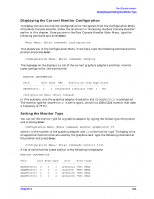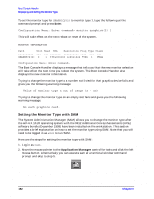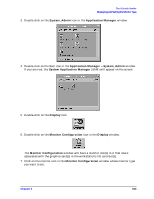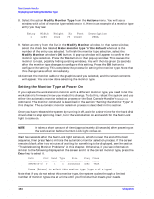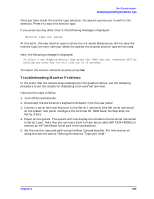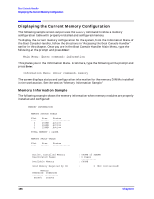HP c3700 hp Visualize b2000 UNIX workstation service handbook (a5983-90039) - Page 151
Displaying the Current Monitor Configuration, Setting the Monitor Type
 |
View all HP c3700 manuals
Add to My Manuals
Save this manual to your list of manuals |
Page 151 highlights
Boot Console Handler Displaying and Setting the Monitor Type Displaying the Current Monitor Configuration To display the current monitor configuration for the system from the Configuration Menu of the Boot Console Handler, follow the directions in "Accessing the Boot Console Handler" earlier in this chapter. Once you are in the Boot Console Handler Main Menu, type the following command and press Enter: Main Menu: Enter command> configuration This places you in the Configuration Menu. From here, type the following command at the prompt and press Enter: Configuration Menu: Enter command> monitor The message on the display is a list of the current graphics adapters and their monitor types configured for the workstation. MONITOR INFORMATION Path Slot Head HPA Resolution Freq Type Class GRAPHICS(2) 2 1 fffa000000 1280x1024 75Hz 1 PCI Configuration Menu: Enter command> In this example, only the graphics adapter (located in slot 2) GRAPHICS(2) is configured. The monitor type for GRAPHICS(2) is set to type 1, which is a 1280×1024 monitor that uses a frequency of 75 Hz. Setting the Monitor Type You can set the monitor type for a graphics adapter by typing the following at the prompt and pressing Enter: Configuration Menu: Enter command> monitor graphics(n) tt where n is the number of the graphics adapter and tt is the monitor type. To display a list of supported monitors that are used by the graphics card, type the following command at the prompt and press Enter: Configuration Menu: Enter command> monitor list A list of valid monitor types similar to the following is displayed: MONITOR INFORMATION Path Slot Head Type ---- GRAPHICS(0) 0 1 1 GRAPHICS(0) 0 1 2 GRAPHICS(0) 0 1 3 GRAPHICS(0) 0 1 4 Size Freq Class 1280x1024 75Hz VESA 1024x768 75Hz VESA 1600x1200 75Hz VESA 1600x1200 75Hz VESA Chapter 6 151