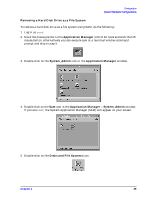HP c3700 hp Visualize b2000 UNIX workstation service handbook (a5983-90039) - Page 36
Disk Devices, Disk and File Systems, Remove, Actions
 |
View all HP c3700 manuals
Add to My Manuals
Save this manual to your list of manuals |
Page 36 highlights
Configuration System Hardware Configurations 6. Double-click on the Disk Devices icon. The following screen message is displayed: Scanning the system's hardware... The Disk and File Systems window opens containing a list of devices installed in this workstation. From the list of devices, choose the hard disk drive you would like to remove (unmount) by highlighting that device. 7. Click on Remove in the Actions menu. In the window that next appears, click on the Yes button. This will unmount the file system located on the hard disk drive you are removing from the workstation. You will need to wait for a short time before the new file system is unmounted. The file system is successfully unmounted when you see Unused in the Use column. 36 Chapter 2