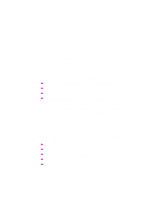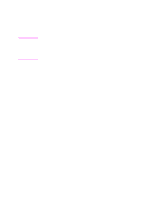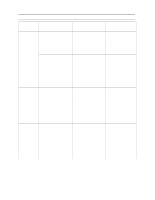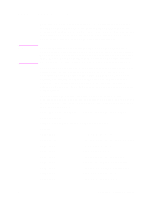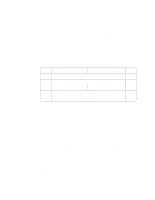HP d640 HP D640 High-Volume Printer - Technical Reference Manual, C5630-90030 - Page 10
In Your Print Job, Media Eject Length <ESC> & f # f/F, Width <ESC> & f # g/G, Value, Default
 |
View all HP d640 manuals
Add to My Manuals
Save this manual to your list of manuals |
Page 10 highlights
In Your Print Job Step 1 Define the Media Eject Length (the size of the paper in the custom paper tray, left to right) by sending the PCL code: Media Eject Length (see below). Step 2 Define the paper width (the size of the paper in the custom paper tray, front to back) by sending the PCL code: Select Custom Size (see below). Media Eject Length & f # f/F Sets the length of paper, as measured from the left edge to the right edge of the paper in the custom paper tray. Command arguments include: Value(#) Media eject length in decipoints (1/720 inch) Default Device dependent (should be taken from User Default Environment) Range 0 to the maximum supported paper length (command is ignored for other values and the current paper length is retained) Use this command to define the size of your paper when using the custom paper tray, with the selection of &l101A. The media eject length need not be the same as the physical page size defined by Page Size (&l#A) or Page Length (&l#P). If the media eject length is shorter than the physical page size, the physical page image will be clipped to fit the media eject size. If the media eject length is longer than the physical page size, the excess length will appear after the page image (to the bottom and right of the page image so the page image is placed at the upper left edge). Page Width & f # g/G Designates the width of the logical page for a given CMI. Command arguments include: Value(#) Logical page width in decipoints (1/720 inch) Default Device dependent Range 0 to the maximum supported page width. For other values, the command is ignored and the current paper length is retained. If a value of 0 is received, page width is set using the following criteria (in order of priority): 4 Chapter 2: Printing Options