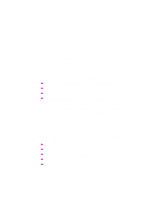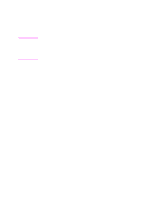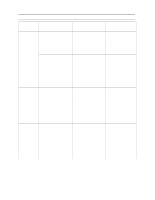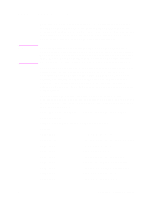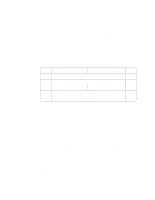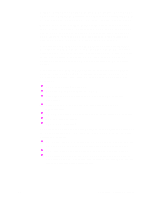HP d640 HP D640 High-Volume Printer - Technical Reference Manual, C5630-90030 - Page 11
Select Custom Paper <ESC> & l 101A, Paper Output Trays, PCL and PJL Output Commands
 |
View all HP d640 manuals
Add to My Manuals
Save this manual to your list of manuals |
Page 11 highlights
• Control Panel setting (if applicable) • The physical page width (if it can be sensed) • 8.5 inches portrait, 11 inches landscape orientation. The page width remains in effect until a new Page Width command is received or the printer is restarted. Note Use this command in conjunction with the Media Eject Length command (&f#F) to fully define a variable logical page size. Both the Media Eject Length and Page Width commands should be transmitted at the beginning of a page prior to any printable data. Otherwise, when the command is sent, the current page is closed and printed. Select Custom Paper & l 101A Sets margins according to the physical size of the paper defined with the Media Eject Length and Page Width commands. Paper Output Trays The D640 printer currently has two output locations: the upper tray (standard) or the optional high capacity output stacker (HCO). There are several differences between the upper tray and the output stacker. The upper tray holds up to 400 sheets, stacking them facedown only. There is no offset stacking. The HCO holds up to 3000 sheets, stacked face up or face down, and it supports offset stacking. Both output locations can use the job separation feature of the printer. The default output is the top tray. You can specify that the jobs are separated by a special sheet of paper, usually of a different color or size. This feature allows effective job separation in the top tray. Use the jobseparate setting from the Printing Menu. Alternatively, you can give the PJL command: @ PJL DEFAULT SEPARATOR=TRAY3 (or tray2 or tray1 or HCI or OFF) PCL and PJL Output Commands See Table 6 on page 17 and Table 7 on page 17 for the PCL and PJL command definitions to select the output location and stacking direction. Chapter 2: Printing Options 5