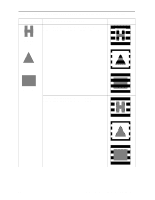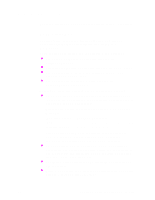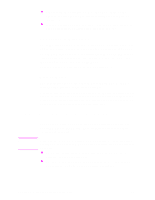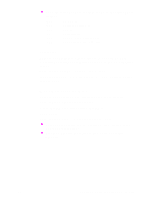HP d640 HP D640 High-Volume Printer - Technical Reference Manual, C5630-90030 - Page 49
Lowercase in Filenames, Default Drive, Commands to Read/Write to Hard Disk
 |
View all HP d640 manuals
Add to My Manuals
Save this manual to your list of manuals |
Page 49 highlights
l Other practical constraints, such as the size of fields on the printer's control panel and in directory listings, should also be considered. l In terms of storage space and file access speed, long filenames are significantly less efficient than standard names. Lowercase in Filenames The D640 printer supports filenames that include both lowercase and uppercase letters. Filenames are no longer converted to uppercase. As with MS Windows, case is not significant for matching names. Two strings which differ only in case are considered to be the same name. (For example, name.ext and NaME.Ext). This rule applies to both standard and long filenames. Default Drive The default drive is now the printer's internal hard disk, C: (HDD), instead of the printer's floppy disk, A: (FDD). However, this default should not be assumed. A drive specifier should always be included to indicate the internal hard drive. Otherwise, this might lead to incompatibility between printer protocol sent across the network and printer protocol executed from disk. Commands to Read/Write to Hard Disk Note You can read, write, and delete files on the printer's hard disk with PJL commands. Reading from mass storage is different for each emulation/personality. Currently, there are no security features built into the hard disk filing system. HP does not recommend storing sensitive files on the internal hard disk. l Files may contain fonts, macros, symbol-sets, user-defined patterns, or ordinary print data. l File names can contain up to 100 characters. See "File System Conventions" on page 42 for a detailed description. Chapter 4: Using the Printer's Hard Disk 43