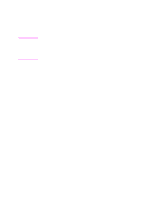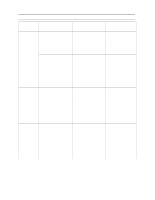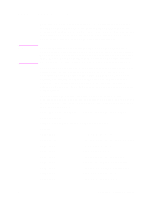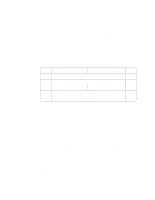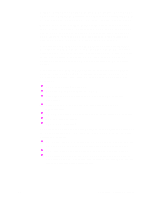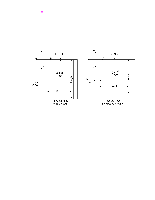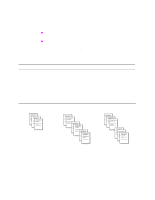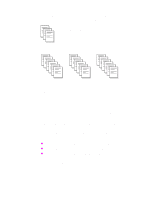HP d640 HP D640 High-Volume Printer - Technical Reference Manual, C5630-90030 - Page 14
Edge to Edge Printing
 |
View all HP d640 manuals
Add to My Manuals
Save this manual to your list of manuals |
Page 14 highlights
Edge to Edge Printing Note Typically, the D640 printer enforces a 1/6" unprintable area around the edge of any page. This is the factory default and produces the best looking output. There may be some cases where you don't want this border. The D640 supports edge-to-edge printing which allows you to extend printing to the edge of the physical page. The print quality is not consistent within 1/6" of any edge. This is especially true for the trailing edge of the second side in duplex printing. For this reason, Hewlett-Packard cannot guarantee print quality within this 1/6" area. Your Hewlett-Packard warranty and service contract does not cover service calls related to printing within this 1/6" area. The quality and squareness of the paper determine print quality when printing close to the physical paper edge. In general, you may experience degraded print quality within 0.25 inches of any paper edge. When printing in duplex you may need to compensate for shrinkage and curl that may occur when the first side is printed. Lighter weight and recycled papers tend to shrink more than heavier weight paper. For edge-to-edge printing, first turn off the clip setting in the Configuration Menu or send the appropriate PJL command. Then, set the logical page size to the physical page size using PCL commands. (See example below.) @PJL SET CLIP=OFF ;allow printing near edges %-12345X %-12345X@PJL ENTER LANGUAGE=PCL E &l6A ;select ledger size &a10W ;define page to be edge-to-edge 0x00 0x00 ;left offset is 0 0x00 0x00 ;top offset is 0 0x01 0x00 ;orientation is landscape 0x2F 0xD0 ;width is 0x2FD0 decipoints 0x1E 0xF0 ;height is 0x1EF0 decipoints &l0E ;set top margin to 0 &a0L ;set left margin to 0 8 Chapter 2: Printing Options