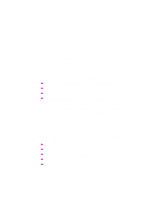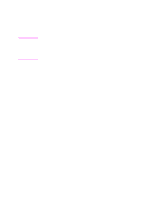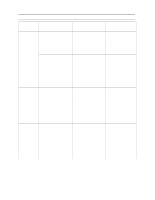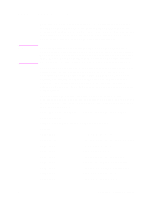HP d640 HP D640 High-Volume Printer - Technical Reference Manual, C5630-90030 - Page 9
Printing Options, Custom Paper Sizes, At the Control Panel
 |
View all HP d640 manuals
Add to My Manuals
Save this manual to your list of manuals |
Page 9 highlights
2 Printing Options Note Custom Paper Sizes The D640 supports custom paper sizes. Use the Media Eject Length command to specify a custom paper length and the Page Width command to specify a custom width. These dimensions are relative to the physical paper path, so it's possible to specify a width value larger than the length value. The optional custom paper tray (C5634A) has infinitely adjustable guides, which can accommodate paper as small as 3.94 by 7.2 inches (100 by 182 mm) and as large as 11.7 by 17 inches (297 by 431.8 mm). You can use one to three custom trays in any of the tray positions, but all custom trays installed must contain the same paper size. Paper sizes longer than 215 mm in length feed at 21 pages per minute. Other sizes feed at 40 pages per minute. To use custom size paper in a print job, there are several steps: At the Control Panel Step 1 For the custom tray location, set the PapSize tray setting to custom. Step 2 Set the units in the Printing Menu to mm, or 1/100". Step 3 Set the customsize settings in the Configuration Menu to the width and height of the paper. The values for width and height are the width and height of the paper, expressed in the unit values specified in the units setting. For example, the customsize values for an 8.5 by 11 sheet would be 850 and 1100. Step 4 Set any other settings, such as traylock, in the Configuration Menu. Chapter 2: Printing Options 3