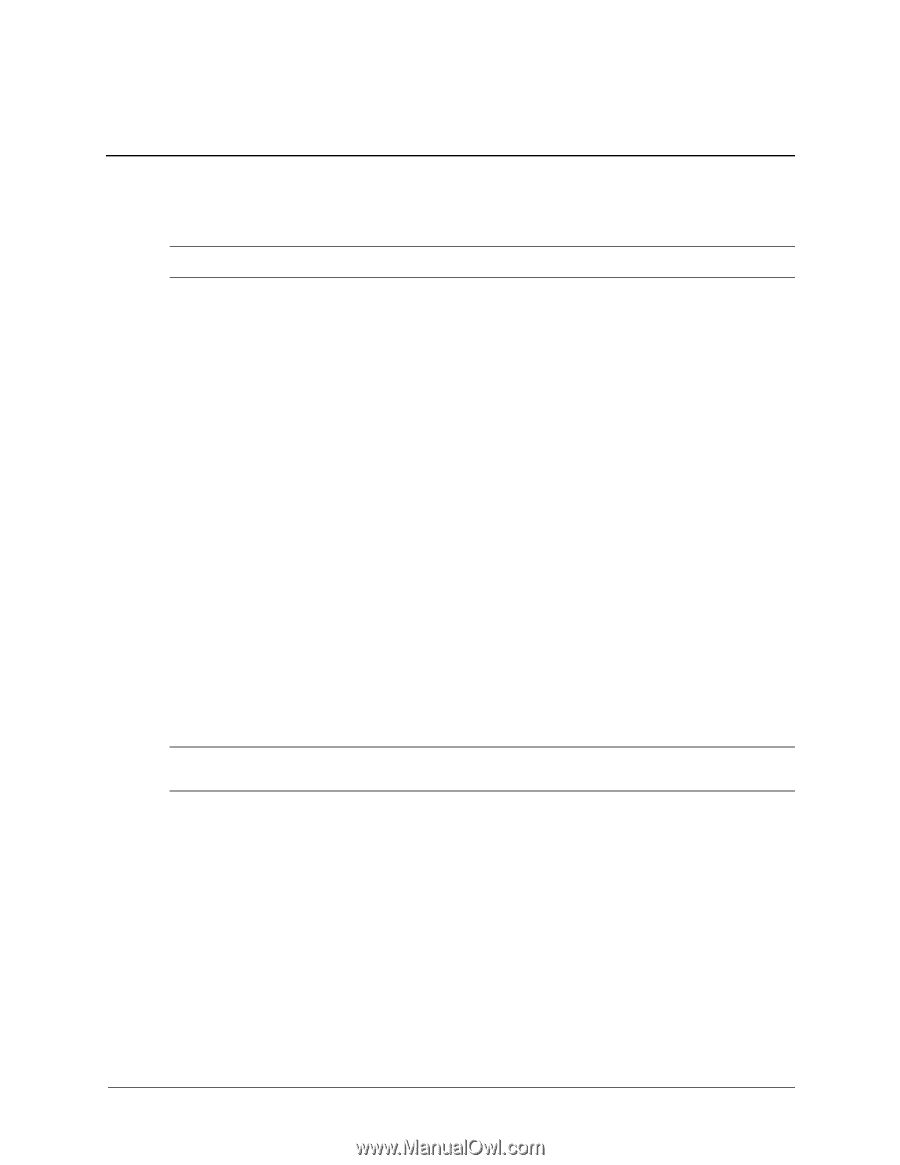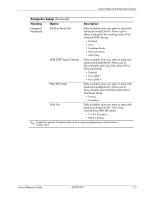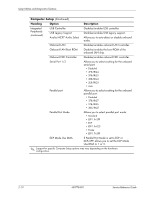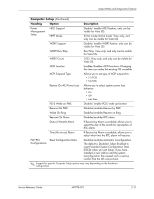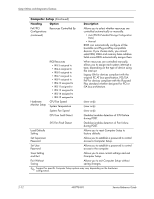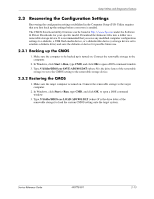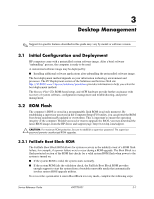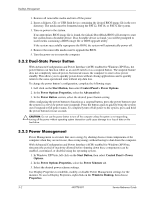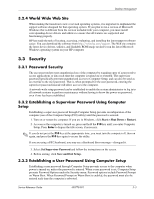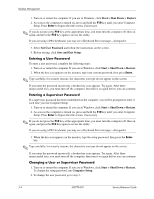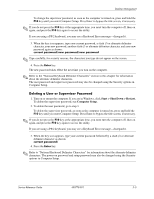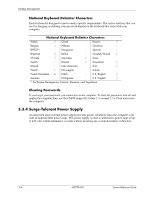HP dx2310 Service Reference Guide: HP Compaq dx2310 MT/dx2318 MT Business PCs, - Page 22
Desktop Management, 3.1 Initial Configuration and Deployment, 3.2 ROM Flash - pc
 |
View all HP dx2310 manuals
Add to My Manuals
Save this manual to your list of manuals |
Page 22 highlights
3 Desktop Management ✎ Support for specific features described in this guide may vary by model or software version. 3.1 Initial Configuration and Deployment HP computers come with a preinstalled system software image. After a brief software "unbundling" process, the computer is ready to be used. A customized software image may be deployed by: ■ Installing additional software applications after unbundling the preinstalled software image. The best deployment method depends on your information technology environment and processes. The PC Deployment section of the Solutions and Services Web site http://h18000.www1.hp.com/solutions/pcsolutions provides information to help you select the best deployment method. The Restore Plus! CD, ROM-based setup, and ACPI hardware provide further assistance with recovery of system software, configuration management and troubleshooting, and power management. 3.2 ROM Flash The computer's BIOS is stored in a programmable flash ROM (read only memory). By establishing a supervisor password in the Computer Setup (F10) utility, you can protect the ROM from being unintentionally updated or overwritten. This is important to ensure the operating integrity of the computer. Should you need or want to upgrade the BIOS, you may download the latest BIOS images from the HP driver and support page: http://www.hp.com/support. Ä CAUTION: For maximum ROM protection, be sure to establish a supervisor password. The supervisor password prevents unauthorized ROM upgrades. 3.2.1 FailSafe Boot Block ROM The FailSafe Boot Block ROM allows for system recovery in the unlikely event of a ROM flash failure, for example, if a power failure were to occur during a ROM upgrade. The Boot Block is a flash-protected section of the ROM that checks for a valid system ROM flash when power to the system is turned on. ■ If the system ROM is valid, the system starts normally. ■ If the system ROM fails the validation check, the FailSafe Boot Block ROM provides enough support to start the system from a bootable removable media that automatically invokes system BIOS upgrade utilities. To recover the system after it enters Boot Block recovery mode, complete the following steps: Service Reference Guide 490778-001 3-1