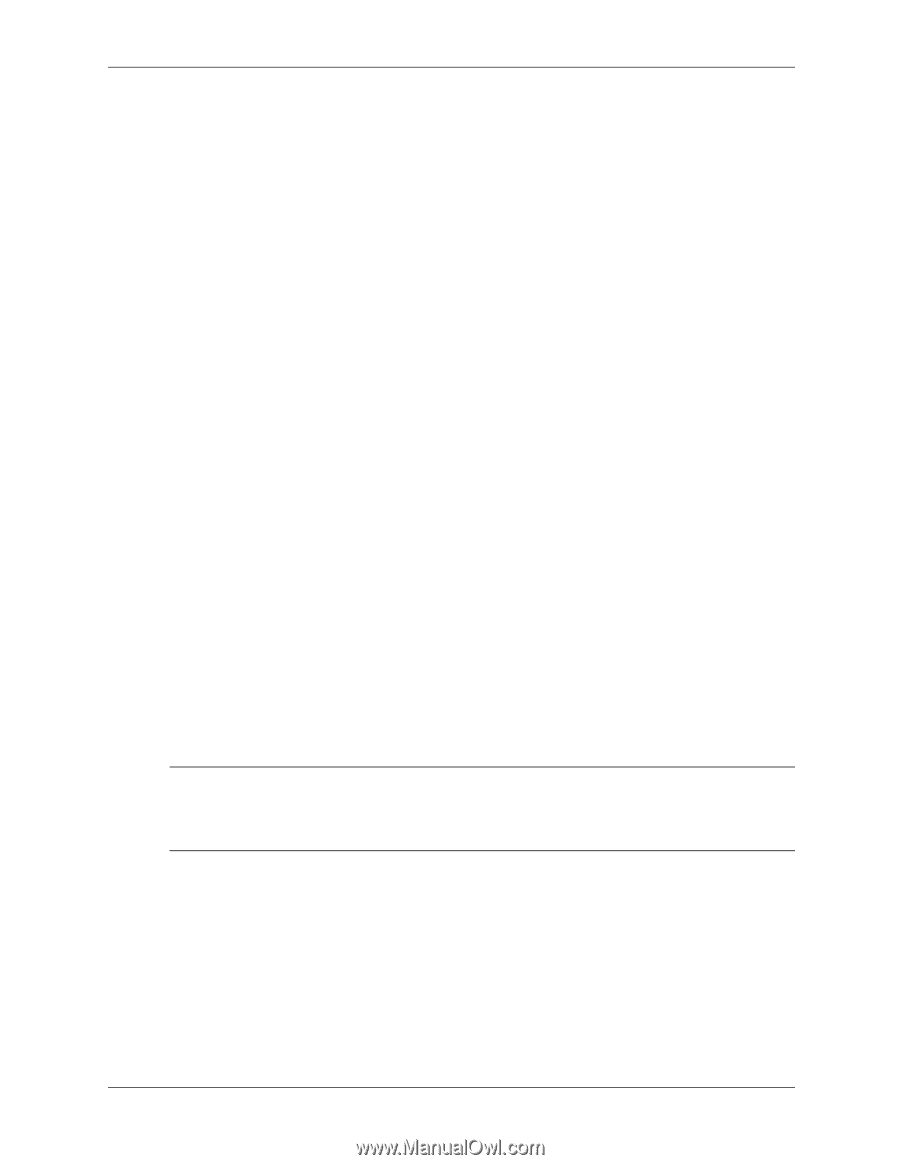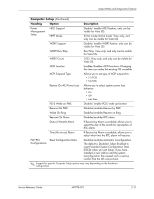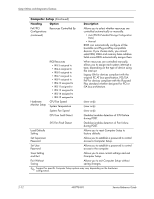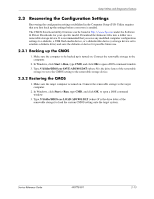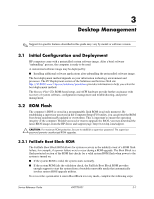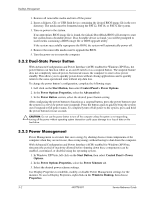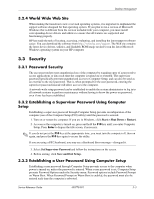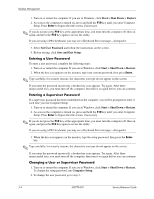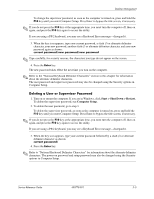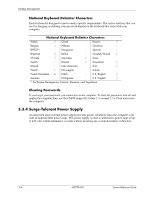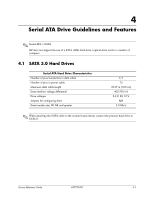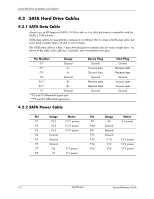HP dx2310 Service Reference Guide: HP Compaq dx2310 MT/dx2318 MT Business PCs, - Page 24
Security, 3.3 Establishing a User Password Using Computer Setup
 |
View all HP dx2310 manuals
Add to My Manuals
Save this manual to your list of manuals |
Page 24 highlights
Desktop Management 3.2.4 World Wide Web Site When making the transition to new or revised operating systems, it is important to implement the support software designed for that operating system. If you plan to run a version of Microsoft Windows that is different from the version included with your computer, you must install corresponding device drivers and utilities to ensure that all features are supported and functioning properly. HP has made the task of locating, accessing, evaluating, and installing the latest support software easier. You can download the software from http://www.hp.com/support. The Web site contains the latest device drivers, utilities, and flashable ROM image needed to run the latest Microsoft Windows operating system on your HP computer. 3.3 Security 3.3.1 Password Security The user password prevents unauthorized use of the computer by requiring entry of a password to access applications or data each time the computer is turned on or restarted. The supervisor password specifically prevents unauthorized access to Computer Setup, and can also be used as an override to the user password. That is, when prompted for the user password, entering the supervisor password instead will allow access to the computer. A network-wide setup password can be established to enable the system administrator to log in to all network systems to perform maintenance without having to know the power-on password, even if one has been established. 3.3.2 Establishing a Supervisor Password Using Computer Setup Establishing a supervisor password through Computer Setup prevents reconfiguration of the computer (use of the Computer Setup (F10) utility) until the password is entered. 1. Turn on or restart the computer. If you are in Windows, click Start > Shut Down > Restart. 2. As soon as the computer is turned on, press and hold the F10 key until you enter Computer Setup. Press Enter to bypass the title screen, if necessary. ✎ If you do not press the F10 key at the appropriate time, you must turn the computer off, then on again, and press the F10 key again to access the utility. If you are using a PS/2 keyboard, you may see a Keyboard Error message-disregard it. 3. Select Set Supervisor Password and follow the instructions on the screen. 4. Before exiting, click Save and Exit Setup. 3.3.3 Establishing a User Password Using Computer Setup Establishing a user password through Computer Setup prevents access to the computer when power is turned on, unless the password is entered. When a user password is set, Computer Setup presents Password Options under the Security menu. Password options include Password Prompt on Warm Boot. When Password Prompt on Warm Boot is enabled, the password must also be entered each time the computer is rebooted. Service Reference Guide 490778-001 3-3