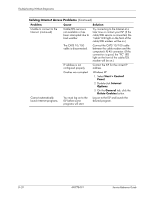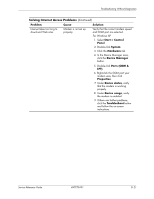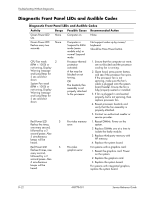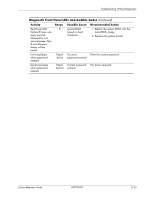HP dx2310 Service Reference Guide: HP Compaq dx2310 MT/dx2318 MT Business PCs, - Page 96
Restoring the Software, Contacting Customer Support
 |
View all HP dx2310 manuals
Add to My Manuals
Save this manual to your list of manuals |
Page 96 highlights
Troubleshooting Without Diagnostics Diagnostic Front Panel LEDs and Audible Codes (Continued) Activity Beeps Possible Cause Recommended Action System gives an error message stating that "Error 912 - computer cover or side panel has been removed. Make sure that any system access was authorized and press F1 to continue". Continuous beep for 5 seconds The chassis side cover is open or would have been removed after previous power on. 1. Make sure that the Chassis side cover is closed if not fix it as directed in the assembling guide. 2. Ensure that any system access was authorized, check all the hardware ensuring that no hardware has been changed or removed. Then enter the BIOS setup by pressing F10 then select Hardware Monitor setup and enable the Reset Case Open Status. 3. Refer to the F10 Utility Guide for its functionality and any further issues. 4. For maximum security, be sure to establish a setup password. The setup password prevents unauthorized access to the Computer Setup utility. Restoring the Software The Windows operating system and software can be restored to the original state that they were when you purchased the computer by using the Restore Plus! CD. See the documentation included with the Restore Plus! CD for complete instructions on using this feature. ✎ In the event that you lose power during the initial operating system installation process, use the Restore Plus! CD to install the operating system. Contacting Customer Support For help and service, contact an authorized reseller or dealer. To locate a reseller or dealer near you, visit www.hp.com. ✎ If you take the computer to an authorized reseller, dealer, or service provider for service, remember to provide the setup and power-on passwords if they are set. ✎ Refer to the number listed in the warranty or in the Worldwide Telephone Numbers Guide on the Library CD for technical assistance. Service Reference Guide 490778-001 D-25