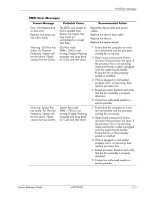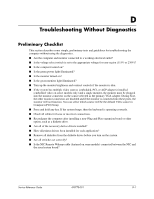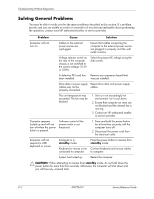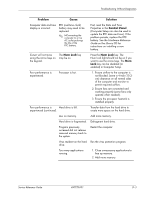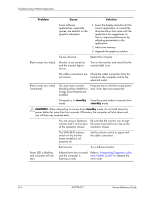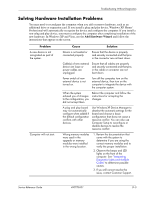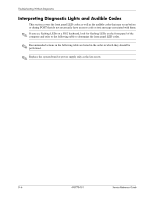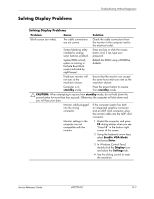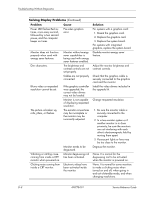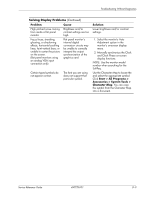HP dx2310 Service Reference Guide: HP Compaq dx2310 MT/dx2318 MT Business PCs, - Page 75
standby, CAUTION, Problem, Cause, Solution, The VGA/BNC selector
 |
View all HP dx2310 manuals
Add to My Manuals
Save this manual to your list of manuals |
Page 75 highlights
Troubleshooting Without Diagnostics Problem Cause Solution Some software applications, especially games, are stressful on the graphics subsystem. 1. Lower the display resolution for the current application or consult the documentation that came with the application for suggestions on how to improve performance by adjusting parameters in the application. 2. Add more memory. 3. Upgrade the graphics solution. Cause unknown. Restart the computer. Blank screen (no video). Monitor is not turned on and the monitor light is not on. Turn on the monitor and check that the monitor light is on. The cable connections are Check the cable connection from the not correct. monitor to the computer and to the electrical outlet. Blank screen (no video) (continued). You may have a screen blanking utility installed or energy saver features are enabled. Press any key or click the mouse button and, if set, type your password. Computer is in standby Press the power button to resume from mode. standby mode. Ä CAUTION: When attempting to resume from standby mode, do not hold down the power button for more than four seconds. Otherwise, the computer will shut down and you will lose any unsaved data. You are using a fixed-sync Be sure that the monitor can accept monitor and it will not sync the same horizontal scan rate as the at the resolution chosen. resolution chosen. The VGA/BNC selector switch on the monitor (some models) is not properly set. Set the selector switch to agree with the cable connection. Bad monitor. Try a different monitor. Power LED is flashing and computer will not start. Initernal error has occurred Refer to "Interpreting Diagnostic Lights and the computer is and Audible Codes" to interpret the flashing a code. error code. D-4 490778-001 Service Reference Guide