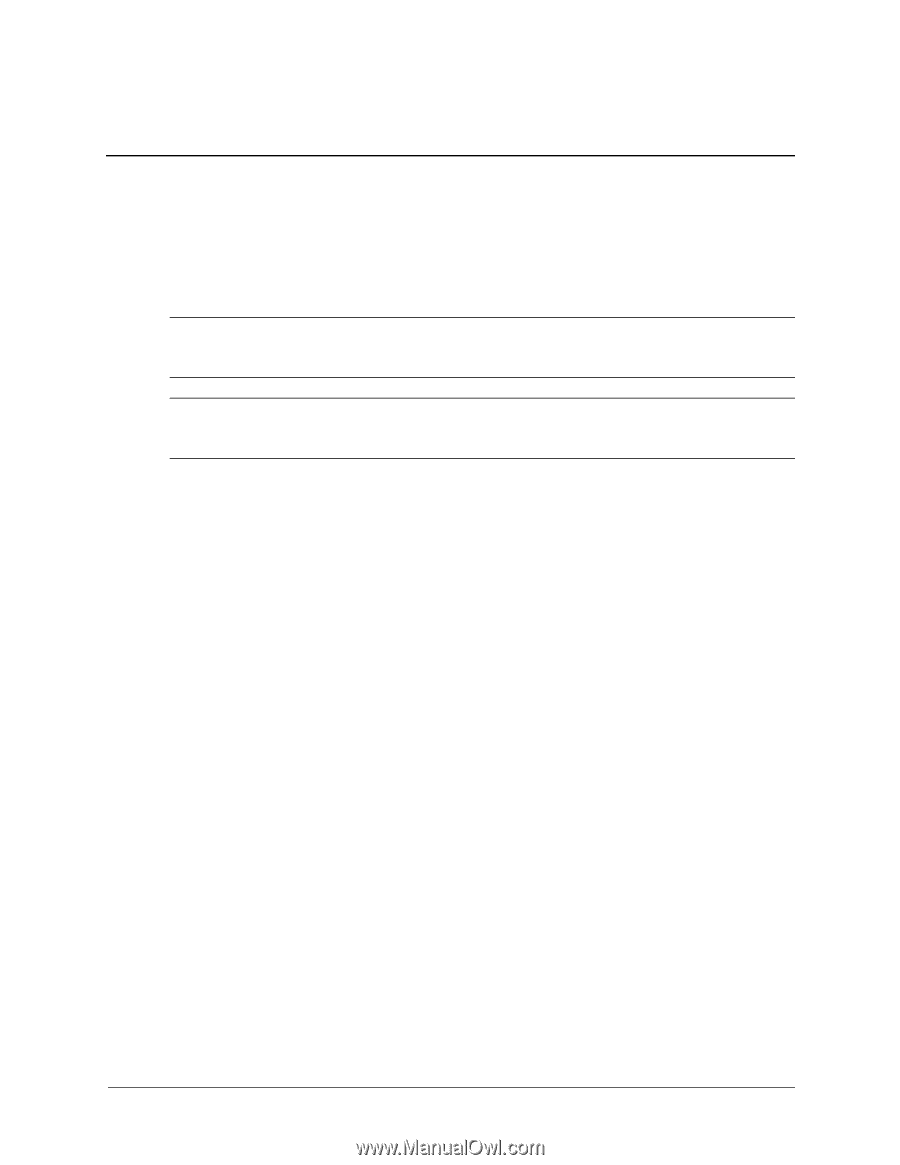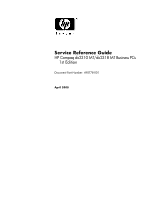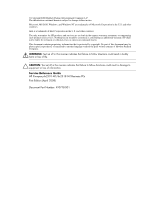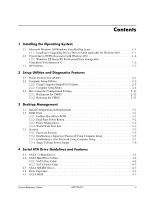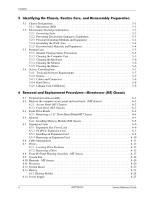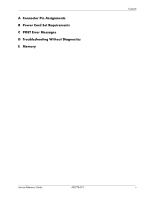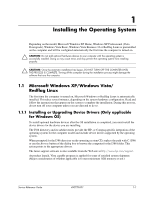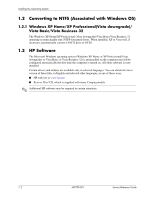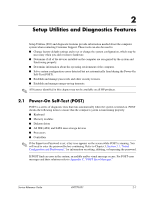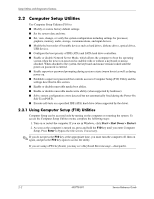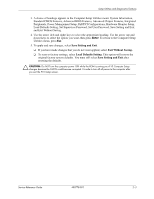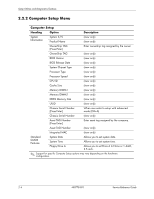HP dx2310 Service Reference Guide: HP Compaq dx2310 MT/dx2318 MT Business PCs, - Page 7
Installing the Operating System, 1.1 Microsoft Windows XP/Windows Vista/ Redflag Linux - specification
 |
View all HP dx2310 manuals
Add to My Manuals
Save this manual to your list of manuals |
Page 7 highlights
1 Installing the Operating System Depending on the model, Microsoft Windows XP Home, Windows XP Professional (Vista Downgrade), Windows Vista Basic, Windows Vista Business 32 or Redflag Linux is preinstalled on the computer and will be configured automatically the first time the computer is turned on. Ä CAUTION: Do not add optional hardware devices to your computer until the operating system is successfully installed. Doing so may cause errors and may prevent the operating system from installing properly. Ä CAUTION: Once the automatic installation has begun, DO NOT TURN OFF THE COMPUTER UNTIL THE PROCESS IS COMPLETE. Turning off the computer during the installation process might damage the software that runs the computer. 1.1 Microsoft Windows XP/Windows Vista/ Redflag Linux The first time the computer is turned on, Microsoft Windows or Redflag Linux is automatically installed. This takes several minutes, depending on the system hardware configuration. Read and follow the instructions that appear on the screen to complete the installation. During this process, do not turn off your computer unless you are directed to do so. 1.1.1 Installing or Upgrading Device Drivers (Only applicable for Windows OS) To install optional hardware devices after the OS installation is completed, you must install the device drivers for the device you are installing. The I386 directory and its subdirectories provide the HP- or Compaq-specific integration of the operating system for the computer model and include device drivers supported by the operating system. When prompted for the I386 directory on the operating system CD, replace the path with C:\I386 or use the Browse button of the dialog box to browse the computer for the I386 folder. This action points to the appropriate drivers. The latest support software is also available from the Web site at http://www.hp.com/support. At product launch, Vista capable program is applied for some of satisfied system shipment. (Major consideration of whether applicable is to meet minimum 1GB memory or not.) Service Reference Guide 490778-001 1-1