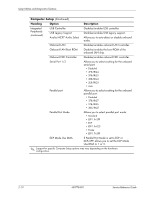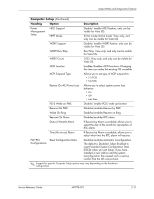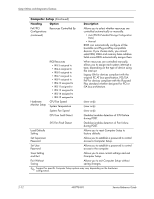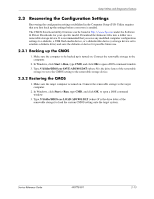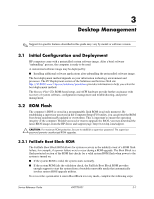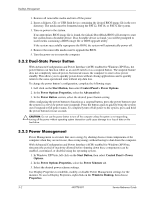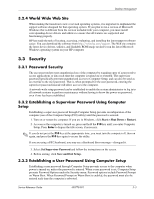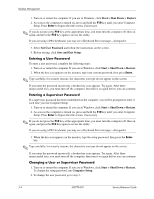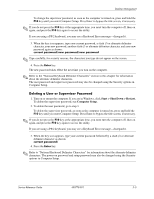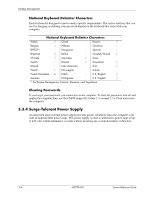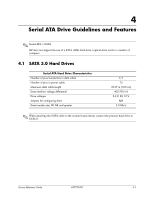HP dx2310 Service Reference Guide: HP Compaq dx2310 MT/dx2318 MT Business PCs, - Page 23
Dual-State Power Button, 2.3 Power Management, Control Panel > Power Options. - desktop
 |
View all HP dx2310 manuals
Add to My Manuals
Save this manual to your list of manuals |
Page 23 highlights
Desktop Management 1. Remove all removable media and turn off the power. 2. Insert a diskette, CD, or USB flash device containing the desired BIOS image file in the root directory. The media must be formatted using the FAT12, FAT16, or FAT32 file system. 3. Turn on power to the system. If no appropriate BIOS image file is found, the failsafe Boot Block BIOS will attempt to start the system from a bootable device. If no bootable device is found, you will be prompted to insert media containing a BIOS image file or BIOS upgrade utility. If the system successfully reprograms the ROM, the system will automatically power off. 4. Remove the removable media used to upgrade the BIOS. 5. Turn the power on to restart the computer. 3.2.2 Dual-State Power Button With Advanced Configuration and Power Interface (ACPI) enabled for Windows XP/Vista, the power button can function either as an on/off switch or as a suspend button. The suspend feature does not completely turn off power, but instead causes the computer to enter a low-power standby. This allows you to quickly power down without closing applications and to quickly return to the same operational state without any data loss. To change the power button's configuration, complete the following steps: 1. Left click on the Start Button, then select Control Panel > Power Options. 2. In the Power Options Properties, select the Advanced tab. 3. In the Power Button section, select the desired power button setting. After configuring the power button to function as a suspend button, press the power button to put the system in a very low power state (suspend). Press the button again to quickly bring the system out of suspend to full power status. To completely turn off all power to the system, press and hold the power button for four seconds. Ä CAUTION: Do not use the power button to turn off the computer unless the system is not responding; turning off the power without operating system interaction could cause damage to or loss of data on the hard drive. 3.2.3 Power Management Power Management is a feature that saves energy by shutting down certain components of the computer when they are not in use, thus saving energy without having to shut down the computer. With Advanced Configuration and Power Interface (ACPI) enabled for Windows XP/Vista, timeouts (the period of inactivity allowed before shutting down these components) can be enabled, customized, or disabled using the operating system. 1. In Windows XP/Vista, left click on the Start Button, then select Control Panel > Power Options. 2. In the Power Options Properties, select the Power Schemes tab. 3. Select the desired power scheme settings. Use Display Properties to establish, modify, or disable Power Management settings for the monitor. To access Display Properties, right click on the Windows Desktop, then choose Properties. 3-2 490778-001 Service Reference Guide