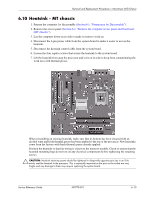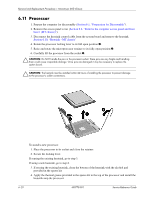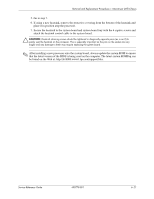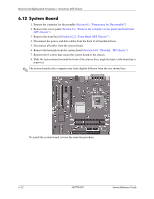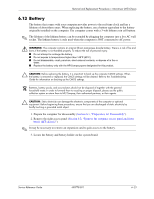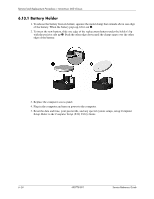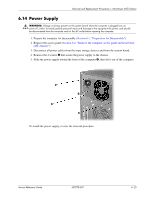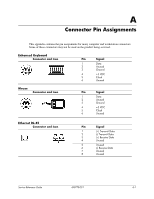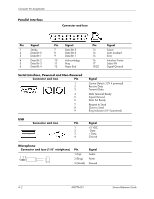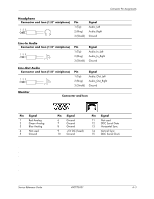HP dx2310 Service Reference Guide: HP Compaq dx2310 MT/dx2318 MT Business PCs, - Page 62
Battery Holder, Computer Setup F10 Utility Guide.
 |
View all HP dx2310 manuals
Add to My Manuals
Save this manual to your list of manuals |
Page 62 highlights
Removal and Replacement Procedures- Microtower (MT) Chassis 6.13.1 Battery Holder 1. To release the battery from its holder, squeeze the metal clamp that extends above one edge of the battery. When the battery pops up, lift it out 1. 2. To insert the new battery, slide one edge of the replacement battery under the holder's lip with the positive side up 2. Push the other edge down until the clamp snaps over the other edge of the battery. 3. Replace the computer access panel. 4. Plug in the computer and turn on power to the computer. 5. Reset the date and time, your passwords, and any special system setups, using Computer Setup. Refer to the Computer Setup (F10) Utility Guide. 6-24 490778-001 Service Reference Guide

6–24
490778-001
Service Reference Guide
Removal and Replacement Procedures— Microtower (MT) Chassis
6.13.1 Battery Holder
1. To release the battery from its holder, squeeze the metal clamp that extends above one edge
of the battery. When the battery pops up, lift it out
1
.
2. To insert the new battery, slide one edge of the replacement battery under the holder’s lip
with the positive side up
2
. Push the other edge down until the clamp snaps over the other
edge of the battery.
3. Replace the computer access panel.
4. Plug in the computer and turn on power to the computer.
5. Reset the date and time, your passwords, and any special system setups, using Computer
Setup. Refer to the
Computer Setup (F10) Utility Guide.