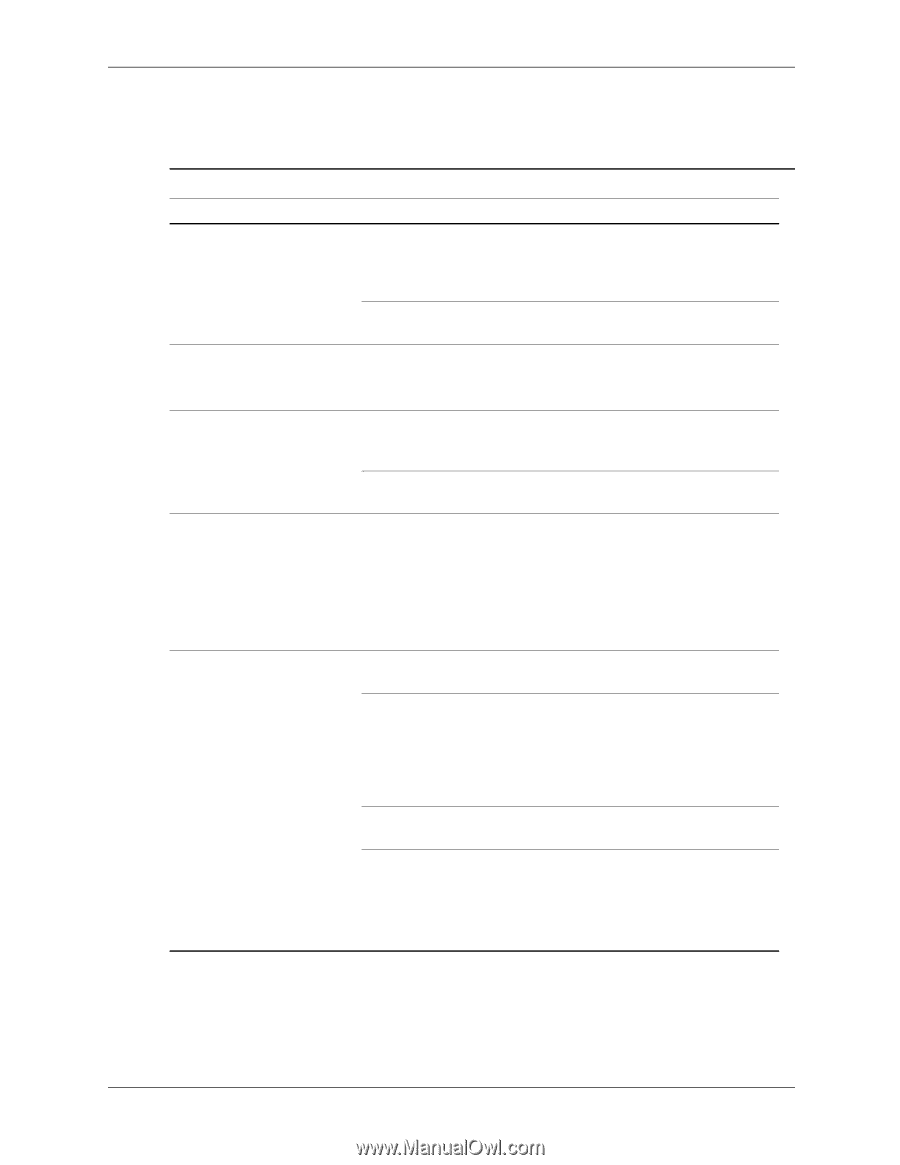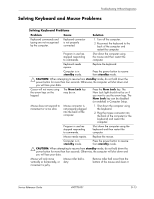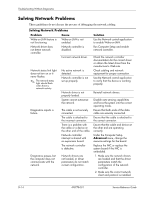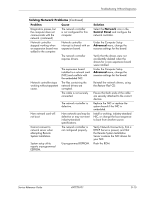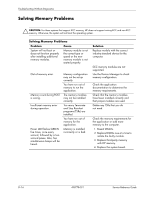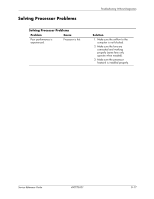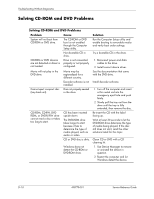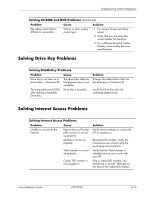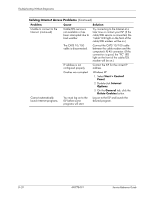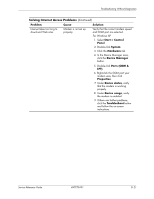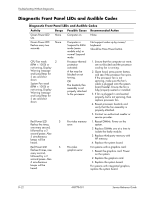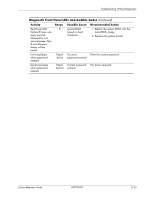HP dx2310 Service Reference Guide: HP Compaq dx2310 MT/dx2318 MT Business PCs, - Page 89
Solving CD-ROM and DVD Problems, Clean CD or DVD with a CD
 |
View all HP dx2310 manuals
Add to My Manuals
Save this manual to your list of manuals |
Page 89 highlights
Troubleshooting Without Diagnostics Solving CD-ROM and DVD Problems Solving CD-ROM and DVD Problems Problem Cause System will not boot from CD-ROM or DVD drive. The CD-ROM or DVD boot is not enabled through the Computer Setup utility. Non-bootable CD in drive. CD-ROM or DVD devices are not detected or driver is not loaded. Drive is not connected properly or not properly configured. Movie will not play in the DVD drive. Cannot eject compact disc (tray-load unit). Movie may be regionalized for a different country. Decoder software is not installed. Disc not properly seated in the drive. CD-ROM, CD-RW, DVDROM, or DVD-R/RW drive cannot read a disc or takes too long to start. CD has been inserted upside down. The DVD-ROM drive takes longer to start because it has to determine the type of media played, such as audio or video. CD or DVD disc is dirty. Windows does not detect the CD-ROM or DVD-ROM drive. Solution Run the Computer Setup utility and enable booting to removable media and verify boot order settings. Try a bootable CD in the drive. 1. Reconnect power and data cables to the drive. 2. Install correct device driver. See the documentation that came with the DVD drive. Install decoder software. 1. Turn off the computer and insert a thin metal rod into the emergency eject hole and push firmly. 2. Slowly pull the tray out from the drive until the tray is fully extended, then remove the disc. Re-insert the CD with the label facing up. Wait at least 30 seconds to let the DVD-ROM drive determine the type of media being played. If the disc still does not start, read the other solutions listed for this topic. Clean CD or DVD with a CD cleaning kit. 1. Use Device Manager to remove or uninstall the device in question. 2. Restart the computer and let Windows detect the device. D-18 490778-001 Service Reference Guide