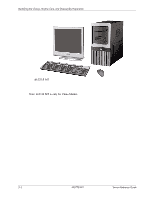HP dx2310 Service Reference Guide: HP Compaq dx2310 MT/dx2318 MT Business PCs, - Page 35
Routine Care, 3.1 General Cleaning Safety Precautions, 3.2 Cleaning the Computer Case
 |
View all HP dx2310 manuals
Add to My Manuals
Save this manual to your list of manuals |
Page 35 highlights
Identifying the Chassis, Routine Care, and Disassembly Preparation ■ Static awareness labels ■ Wrist straps and footwear straps providing one-megohm +/- 10% resistance ■ Material handling packages ■ Conductive plastic bags ■ Conductive plastic tubes ■ Conductive tote boxes ■ Opaque shielding bags ■ Transparent metallized shielding bags ■ Transparent shielding tubes 5.3 Routine Care 5.3.1 General Cleaning Safety Precautions 1. Never use solvents or flammable solutions to clean the computer. 2. Never immerse any parts in water or cleaning solutions; apply any liquids to a clean cloth and then use the cloth on the component. 3. Always unplug the computer when cleaning with liquids or damp cloths. 4. Always unplug the computer before cleaning the keyboard, mouse, or air vents. 5. Disconnect the keyboard before cleaning it. 6. Wear safety glasses equipped with side shields when cleaning the keyboard. 5.3.2 Cleaning the Computer Case Follow all safety precautions in Section 5.3.1, "General Cleaning Safety Precautions," before cleaning the computer. To clean the computer case, follow the procedures described below: ■ To remove light stains or dirt, use plain water with a clean, lint-free cloth or swab. ■ For stronger stains, use a mild dishwashing liquid diluted with water. Rinse well by wiping it with a cloth or swab dampened with clear water. ■ For stubborn stains, use isopropyl (rubbing) alcohol. No rinsing is needed as the alcohol will evaporate quickly and not leave a residue. ■ After cleaning, always wipe the unit with a clean, lint-free cloth. ■ Occasionally clean the air vents on the computer. Lint and other foreign matter can block the vents and limit the airflow. Service Reference Guide 490778-001 5-5